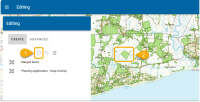Editing or deleting a feature
Any created feature can be edited, resized or customised on the map.
Select Editing > Create.
Click the “Select Outlined” button and then click on the feature to be edited.
TIP: If you see an error message “No editable features found” try reloading the map.
If there are multiple features at the same location, you can make your choice from the list displayed.
Click Edit to change the editable attributes of the selected feature. Any changes made inside WebMap will automatically update the corresponding database.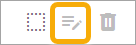
Click Delete to erase and remove a feature from the map (and the corresponding database).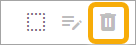
Working with drawn features
- Edit Click and drag a vertex to change the shape of the polygon or the line.
- Add new vertices Additional vertices are automatically created either side of any vertex. These can be moved to insert new points on the line or polygon.
- Move around the edge of the object and you will see a magnetic pull towards a vertex. Click & drag the blue point to reshape the object.
- Hold the Shift key on your keyboard and click the edge of the shape to create a new vertex
- Hold the Alt key on your keyboard and click a vertex to delete that vertex
- Move the feature by clicking and holding down the centroid (centrally displayed vertex)