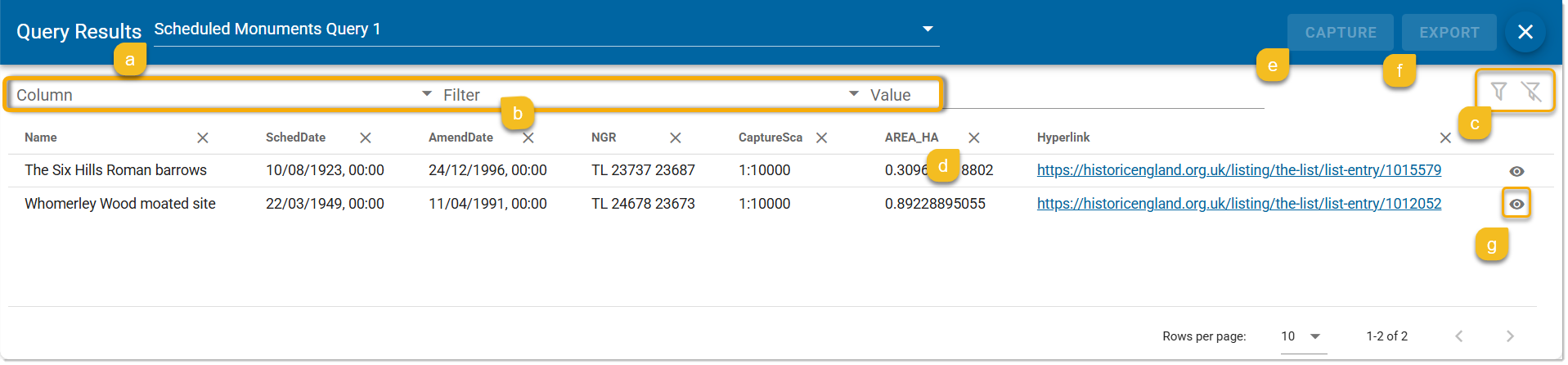Query
Query allows simple, intuitive spatial searching on multiple overlays. A query can look for specific features in an overlay that fall within a search radius or a user-drawn feature.
Note: To use this search option, ensure your GIS administrator has configured and enabled Query. See here for more information 
- Select Query from the drop-down menu.
- Select the layer on which to run the query (Scheduled Monuments is shown as an example).
- Define the extent of the search by:
- Drawing a freehand search area (or)
- Selecting any available feature (e.g NHS properties, brownfields etc) (or)
- Specifying any point on the map.
- Choose a buffer area to include results just outside the specified search area (optional). If you select Point option in Step 3, the buffer number acts as a radius.
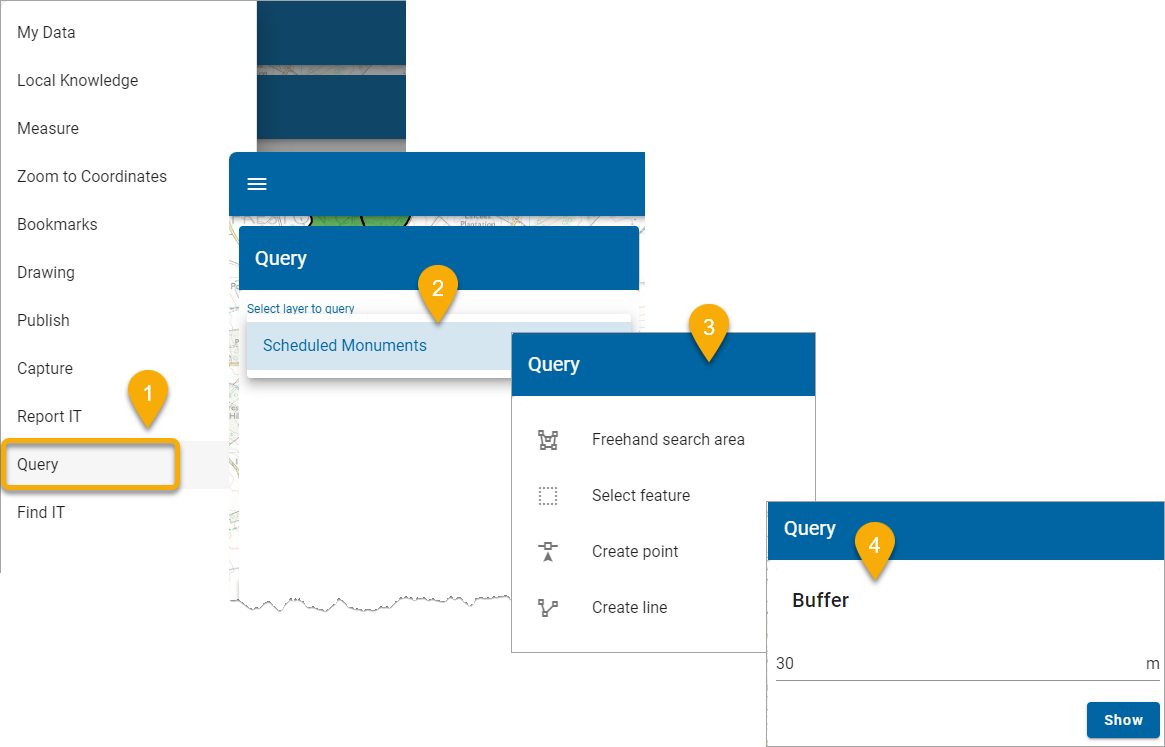
Note: The maximum number of attributes that can be returned is 200.
Working with the Results
The results are shown in a dynamic table; you can sort, re-arrange and toggle attribute visibility or even export the results to an Excel-friendly CSV file.
-
Query Results: Select the layer to display query results exclusive to that layer.
-
Column: Use the Column filters to sift through the results and pick up only specific features that fit the filter criteria. Select the relevant Filter (Contains or Equals) and enter the Value.
-
Clear all filters: Use the filter buttons
 to clear existing filters.
to clear existing filters. -
Arranging Columns: Click on the x next to each attribute in the column header. Removed columns are not shown in downloaded CSV files. Click on the up or down arrows
 to sort columns alphabetically or in ascending order.
to sort columns alphabetically or in ascending order. -
Capture: Select Capture to take a snapshot of the current map window. The captured screen can be saved as an image file. (Option available only if granted access).
-
Export: Select Export to save displayed results as a .CSV file. If a filter has been applied to the results, this will be applied in the saved file as well. (Option available only if granted access).
-
View feature: Click
 to zoom to the selected item in the search results. The map will now be centered on the item location.
to zoom to the selected item in the search results. The map will now be centered on the item location.
Filters are only applied to the current set of records in the Query Results table. To include all records returned by the query, set Rows per Page to All.