Coordinates
You can navigate or 'zoom' to a precise point on the map by entering exact coordinates or retrieve a pair of coordinates by clicking on a location on the map.
Select Coordinates from the drop-down menu.
Zoom to Coordinates
1. Disable “Retrieve coordinates”.
2. Use the drop-down menu to determine how you would like to navigate to your location: latitude/longitude or coordinates.
- Using the map’s native projection coordinate system, enter the Eastings and Northings (in meters). For eg: using the British National grid’s coordinate system, Easting 533617 and Northing 180555 is the exact location of the Tower of London.
- Using the Latitude/Longitude coordinate system (WGS84), enter the values in decimal degrees. For e.g: the same location Tower of London is Lat 51.508 and Long -0.076
3. Enable Show Location with Icon to drop a pin on the exact location.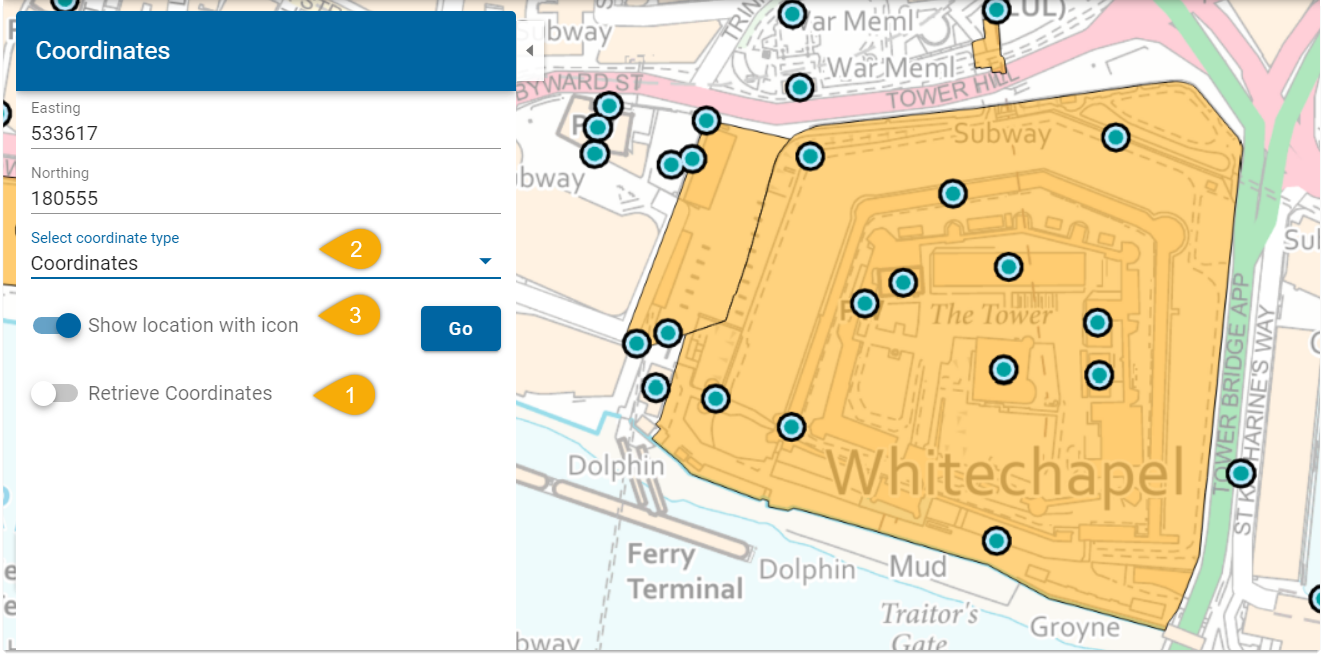
4. To navigate, type in the values and press Go.
Retrieving Coordinates
1. Enable Retrieve Coordinates
2. Use the drop-down menu to select the coordinate type e to be returned: coordinates or latitude/longitude.
3. Enable Show Location with Icon to drop a pin on the exact location.
4. Click on the map at the desired location.
