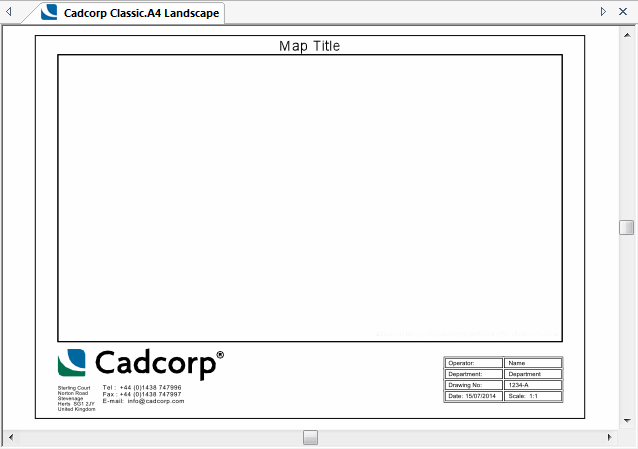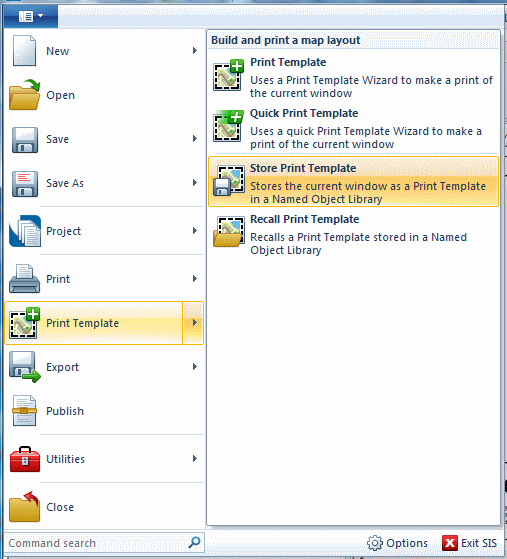The easiest way to create a special Book Plotter template is to recall one of your own standard templates and supplement it with the additional features provided by Book Plotter.
This topic uses the standard A4 Landscape template supplied with the SIS installation as an example.
Select Recall Print Template [File-Print Template]:
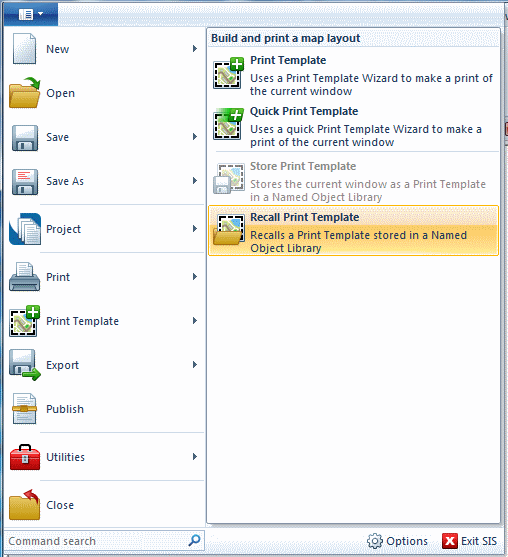
The Open Print Template dialog will be displayed:
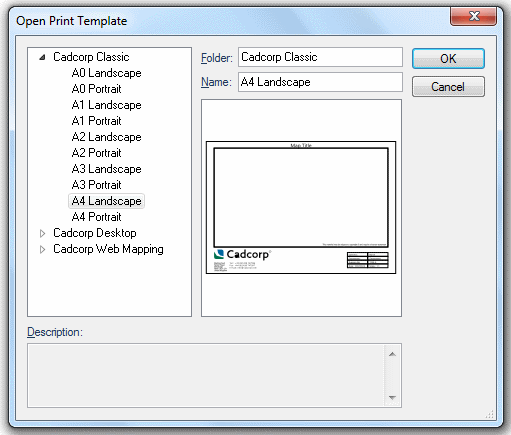
Select the A4 Landscape template from the Cadcorp Classic folder and click OK.
The template will be displayed: