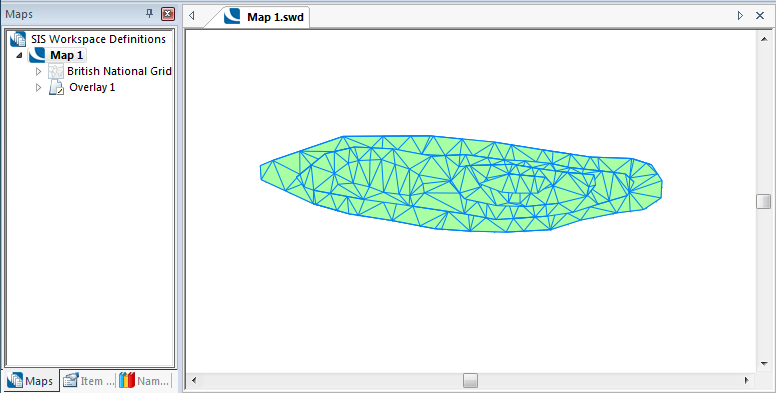
A 3D Window allows you to view and move around 3D data.
You cannot edit the graphics in the 3D window, nor can you add new graphics (a 3D window effectively has a status of Visible). Such work must still be carried out in the map window.
3D Windows, like map windows, support drag and drop of datasets from the Windows Explorer.
3D Windows can be printed either directly using the Print command, or using a print template.
Make sure that the current window contains the view you wish to see in 3D.
Select 3D [View-Document Views].
A new 3D window opens.
The 3D window takes the name of the original SWD, suffixed with the sequential number of this view.
To indicate that this is a 3D window, there is a cube symbol in the tab in front of the name.
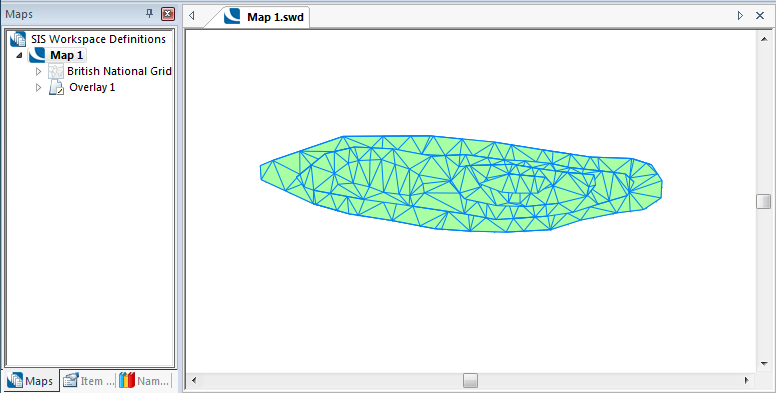
3D Window display with Wireline ticked:
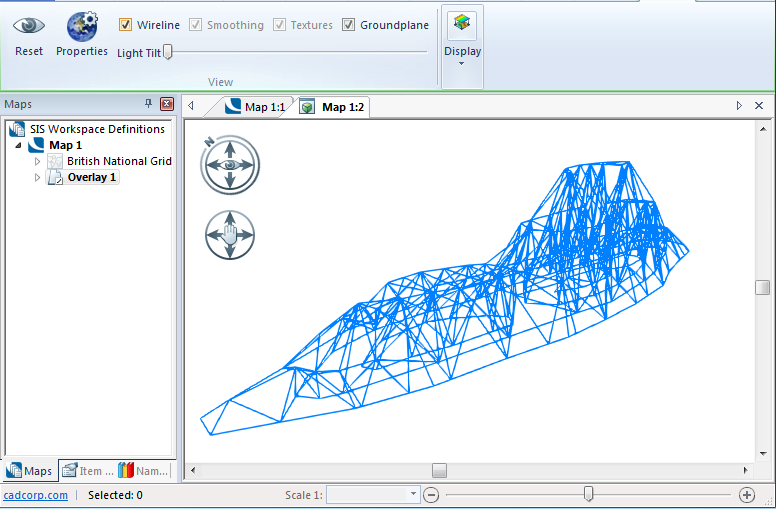
3D Window display with Wireline not ticked:
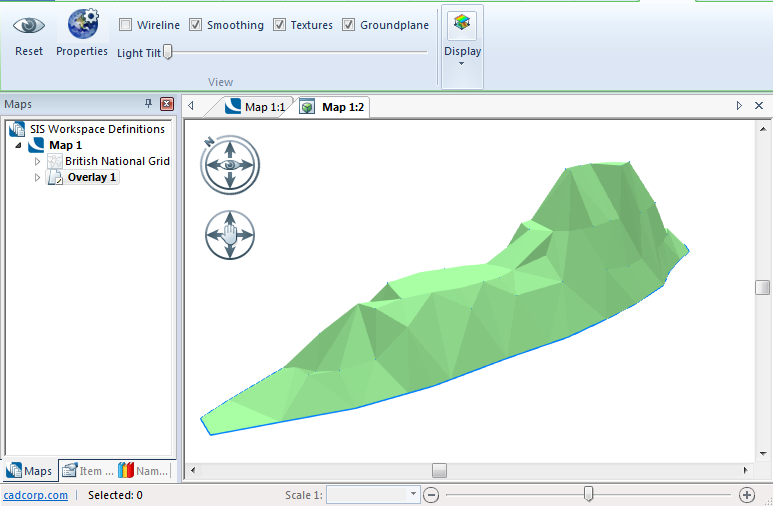
Exaggerate heights has been used to show enhanced heights:
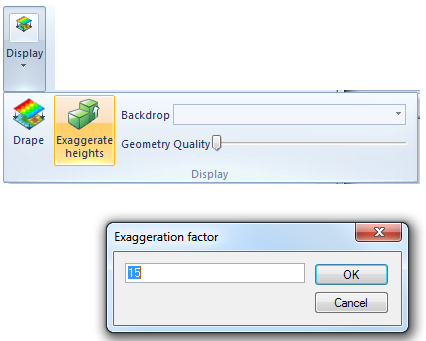
When you next save the SWD, both the Map Window and the 3D window will be saved.
Send comments on this topic.
Click to return to www.cadcorp.com
© Copyright 2000-2017 Computer Aided Development Corporation Limited (Cadcorp).