 button.png) 3D (3D Window)
3D (3D Window) button.png) 3D (3D Window)
3D (3D Window)
 button.png) 3D creates a 3D Window of the current SIS Workspace Definition document.
3D creates a 3D Window of the current SIS Workspace Definition document.
SIS can draw large 3D scenes quickly, by adapting the 3D detail depending on how close the items are to the eye position.
You can use the scroll bars to change the 3D viewing parameters.
While you are moving SIS will draw a simplified image for speed, and when you stop you will get a full quality image.
You can also change the viewing parameters dynamically, by pressing the left mouse button in the middle of the window, and then sliding the cursor away from the middle. The further you slide from the middle, the faster the view will change.
You can use the + and - keyboard keys in a 3D window to zoom in and out respectively.
Opening a 3D Window in the WGS 84 Lat/Lon Coordinate Reference System will display the "Blue Marble" image:
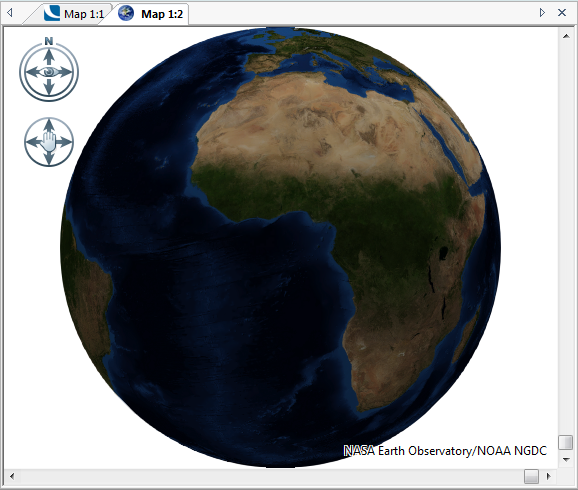
See 3D in Cadcorp SIS.
Top of page
Send comments on this topic.
Click to return to www.cadcorp.com
© Copyright 2000-2017 Computer Aided Development Corporation Limited (Cadcorp).