 button.png) Property (Add Property Column)
Property (Add Property Column) button.png) Property (Add Property Column)
Property (Add Property Column)This command can also be accessed from the Maps Control Bar:
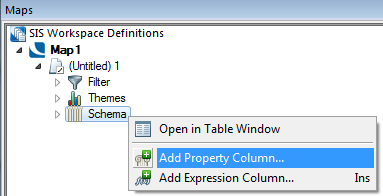
See Add Property Column... (Maps Control Bar)
 button.png) Property adds a property-based schema column to an overlay.
Property adds a property-based schema column to an overlay.
Click on Property to display the Pick Property dialog:
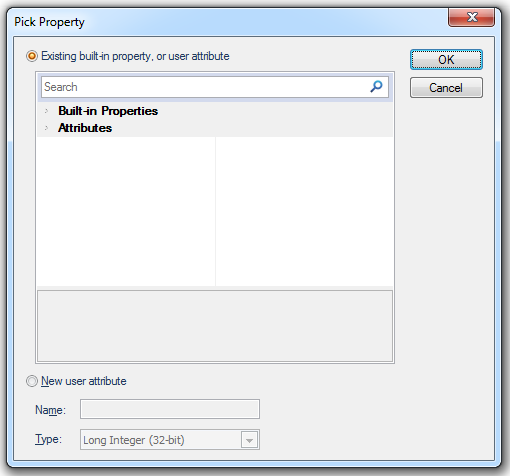
You can now click on either of the radio buttons as follows:
Existing built-in property or user attribute
Either expand the Built-in Properties list or the Attributes list and select the required property or existing attribute.
New user attribute
Enter the Name of the new attribute and select the datatype from the Type drop-down box.
For example to add the Length (_length#) property:
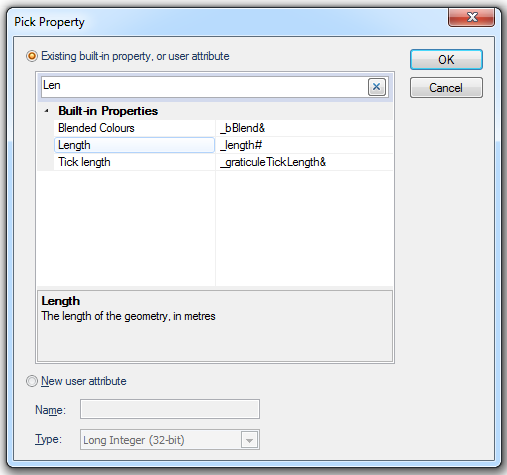
Note: To search for a property in the list you can enter the first few letters of the property in the Search box.
Highlight the required property, in this example Length and click OK.
The Length column will be added to the Schema:
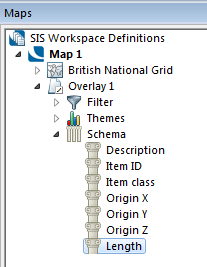
If required the properties and values for the Length column can be viewed and edited. To do this right-click on the Length column and select the local Properties... option:
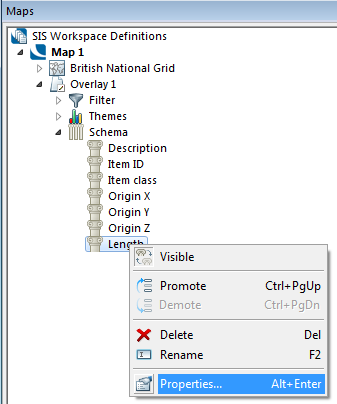
The Schema Column dialog will be displayed to allow the properties and values to be viewed and edited:
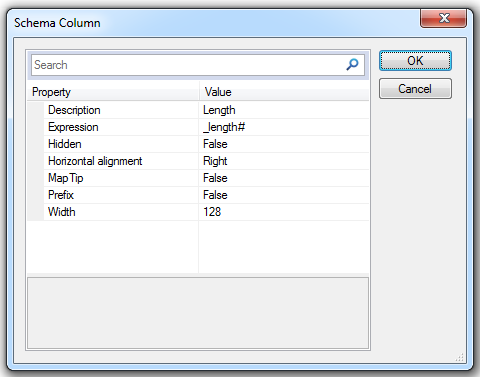
Click OK to save any changes.
If New user attribute is chosen in the Pick Property dialog the new attribute will be added to the schema and may be viewed/editied in a similar manner.
Top of page
Send comments on this topic.
Click to return to www.cadcorp.com
© Copyright 2000-2017 Computer Aided Development Corporation Limited (Cadcorp).