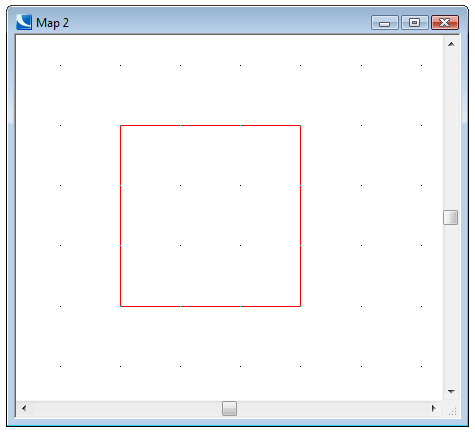
Snap grids are used as an aid when:
For example, with a grid set up with 10m spacing between grid points, you can use Snap Grid [CAD-Snapping], to draw a 30m by 30m rectangle:
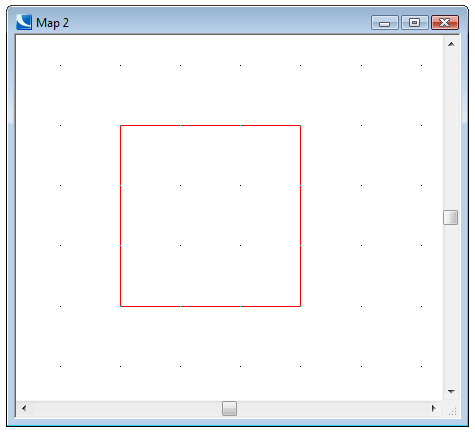
You can create a grid of any spacing using the Snap grid... command to display the Grid dialog:
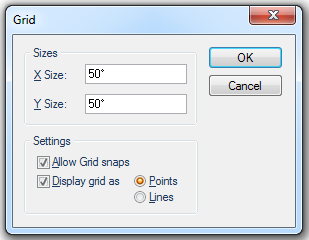
X Size - the X space between vertical grid lines.
Y Size - the X space between horizontal grid lines.
Note: The X Size and Y Size need not be the same, you can therefore have a rectangular grid.
Allow Grid snaps - checking this option allows you to force a snap to the nearest grid point by using the G snapcode. Grid snapcodes are only enabled for position input (i.e. while drawing a LineString item). In particular you cannot use grid snapcodes to select items.
Display grid as - should the grid be displayed? If so is it to be displayed as Points, marking the intersection of the grid lines, or as Lines?
Grids are displayed parallel to the current axes rotation. If you use Rotate [View-Axes] to rotate the axes, then the grid will be rotated to align with the axes.
Snap grids do not appear on the print.
To remove the snap grid, select the Snap grid... command and enter an X and Y spacing of 0m.
Send comments on this topic.
Click to return to www.cadcorp.com
© Copyright 2000-2017 Computer Aided Development Corporation Limited (Cadcorp).