Location: Overlay Types dialog > OGC > OGC CS-W
Selecting OGC CS-W will display the OGC Catalogue Services for the Web (CS-W) dialog:
 dialog.png)
Address of CS-W server
Shows the address of the selected OGC CS-W server.
Well-known servers
This drop-down box may show a list of well known OGC CS-W servers.
Validate XML from server
Check this tickbox to validate the XML returned by the OGC CS-W.
Capabilities...
Click this link to display the XML capabilities document for the selected OGC CS-W service in the resizeable HTML/XML Viewer:

Click OK to return to the OGC Catalogue Services for the Web (CS-W) dialog.
Click Next.
The OGC CS-W Filter dialog will be displayed:

Configure the optional OGC CS-W filter as follows:
Server Details
Title
This is a descriptive title returned by the OGC CS-W.
Capabilities...
Click to display the XML capabilities document for the selected OGC CS-W service in the HTML/XML Viewer (see above).
Filter
OGC Service Types:
WMS - Check this tickbox if the OGC-W search is to look for OGC Web Map Services.
WFS - Check this tickbox if the OGC-W search is to look for OGC Web Feature Services.
WCS - Check this tickbox if the OGC-W search is to look for OGC Web Coverage Services.
WMTS - Check this tickbox if the OGC-W search is to look for OGC Web Map Tile Services.
No filter
Check the tickbox to specify no filter to be used.
Simple filter
Select if you want to build a simple filter.
Spatial Filter - Check the tickbox if you want to create a spatial filter. Select the type of spatial filter to apply from the drop-down box
Test to apply - Select the spatial filter operation from the drop-down box.
Invert - Check the tickbox to invert the spatial test.
Property Filter - Check the tickbox if you want to specify a property ("scalar") filter, drop-down boxes as follows:
first drop-down box: Select the required available column.
second drop-down box: Select the scalar filter operation.
third drop-down box: Enter the search expression for the scalar filter.
Specify XML filter
Select if you require an XML filter.
The More... button will display an XML Filter dialog to allow you to specify any filter.
Validate request...
Click to validate the XML returned by the OGC CS-W. Confirmation of successful validation will be displayed:
Click OK.
Expected number of records using current query...
Click to send a request to the OGC CS-W service to determine and display an estimate of the number of results for the current query, for example:
Click OK.
Click Next.
The OGC CS-W Search dialog will be displayed:
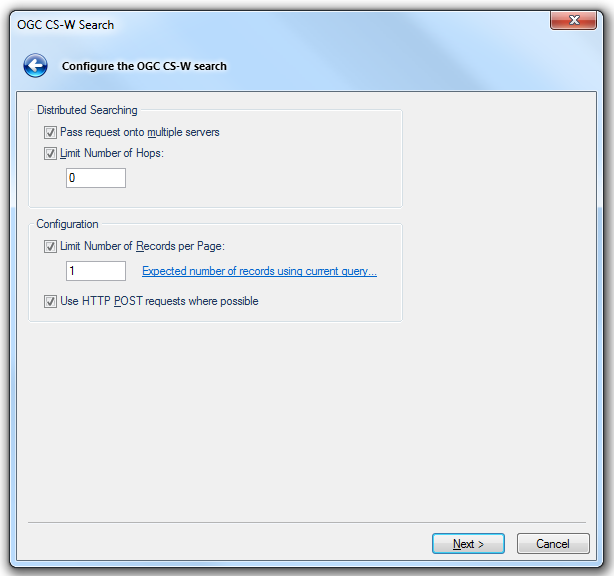
Distributed Searching
Pass request onto multiple servers
Check this tickbox if you want to distribute the OGC CS-W search among several connected OGC CS-W service instances.
Limit Number of Hops
This field becomes active if Pass request onto multiple servers is selected. Check the tickbox if you want the number of hops between OGC CS-W services before a distributed search is terminated to be limited.
If Limit Number of Hops is selected use the box to specify the maximum number of message hops allowed between OGC CS-W services before a distributed search is terminated.
Configuration
Limit Number of Records per Page
Check this tickbox if the number of results to return for the OGC CS-W query is to be limited.
If Limit Number of Records is selected use the box to specify the maximum number of results to return for the OGC CS-W query.
Click Expected number of records using current query... to send a request to the OGC CS-W service to determine and display an estimate of the number of results for the current query, for example:
Click OK.
Use HTTP POST requests where possible
Check this tickbox if HTTP POST requests should be favoured over simpler, but limited in size, HTTP GET queries.
Click Next
The OGC CS-W Search Results dialog will be displayed:
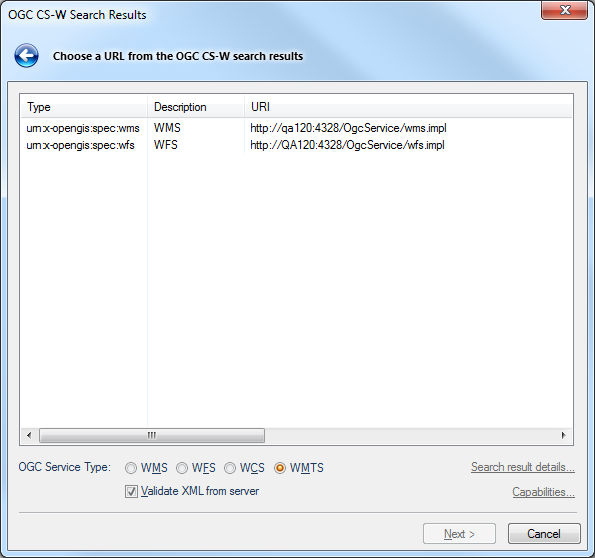
Address of server
Select the URL of one of the OGC services found by the OGC CS-W search.
OGC Service Type
If SIS cannot determine the type of OGC Service for the selected URL, you can force it to treat it as an OGC Web Map Service, a Web Feature Service, Web Coverage Service or Web Map Tile Service by checking the appropriate radio button.
Validate XML from server
Check this tickbox to validate the XML returned by the OGC CS-W.
Search result details...
Click to display the XML description of the selected Coverage.
Capabilities...
Click to display the XML capabilities document for the selected OGC Service.
Click Next.
The next dialog will depend on the OGC Service Types selection made in the OGC CS-W Filter dialog, WMS, WFS, WCS, WMTS.
Send comments on this topic.
Click to return to www.cadcorp.com
© Copyright 2000-2017 Computer Aided Development Corporation Limited (Cadcorp).