 OGC KML Document
OGC KML Document
Location: Overlay Types dialog > OGC > OGC KML Document
Selecting OGC KML Document will display the following Source URL dialog:
.png)
Open from a file on the local machine, or local area network
Select this option to choose a file on the local disk, or local area network.
Select the required Connection Type (see below).
Click Next.
The File Browser dialog is displayed to enable you to navigate to and select a file of type *.kml or *.kmz and click Finish on the File Browser dialog.
Open from URL
Select this option to choose a URL to a file, e.g. on the Internet.
The Configure button will now become active.
Enter the URL or select from the list of recently used URLs, if present.
Carry out URL Configuration as described below and return to the Source URL dialog.
Select the required Connection Type (see below).
Click Finish on the Source URL dialog.
Connection Type
Local cache - select this option if SIS is to download the data to local temporary storage. If the resulting Overlay is saved in an SWD, then SIS will re-query the data and re-cache the result, each time that the SWD is opened.
One-off import - select this option if SIS is to make a one-off copy of the data, that is completely disconnected from the data source.
Configuration - active when the Open from URL selection is made. In this case click the Configure button if you want to configure how the selected URL is handled. The configuration data is stored in the SWD.
Example of the File Browser dialog:.png)
The map displayed:
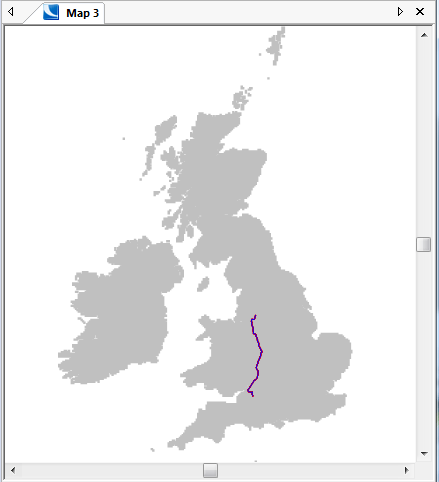
Send comments on this topic.