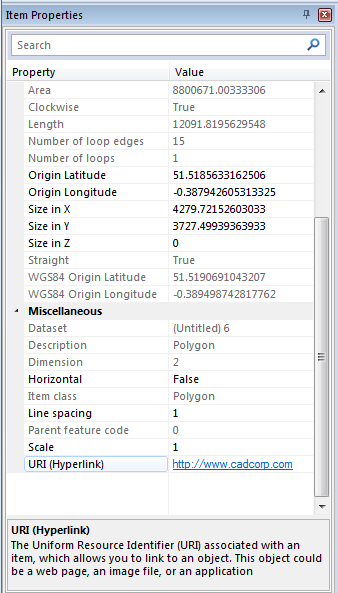
A hyperlink is a link between an item and another object outside SIS, which could be a website, a file on your network, or a resource located somewhere on the internet.
Hyperlink to web pages or files in the Properties Control Bar
The URI (Hyperlink) property is suitable if there is only one hyperlink associated with an Item.
The URI (Hyperlink) property in the Properties Control Bar can display any value that it recognises as a URL, or as a file or folder name, as a clickable link.
Examples of acceptable formats for the URI (Hyperlink) property are:
| "C:\Users\SmithJ\Documents\User Guide.pdf" | opens the target file (spaces in file name or path) |
| C:\Users\SmithJ\Documents\UserGuide.pdf | opens the target file (no spaces in file name or path) |
| C:\Users\SmithJ\Reports | opens the target folder (no spaces in folder name or path) |
| Note: When linking to a file or a folder enclosing quotes are necessary if there are any spaces in the file name or path. If there are no spaces quotes are not required. |
|
|
http:\\www.cadcorp.com Note: Use this form if the SWD is |
opens www.cadcorp.com |
| www.cadcorp.com | opens www.cadcorp.com |
To set a link in the URI (Hyperlink) property see Properties.
In this example http://www.cadcorp.com has been entered:
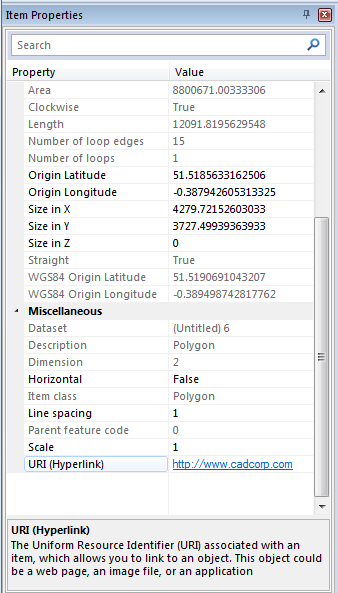
To open the hyperlinked file you can either click on the link in the Properties Control Bar (shown above) or select the hyperlinked Item in the Map Window and choose Open Link from the local menu:
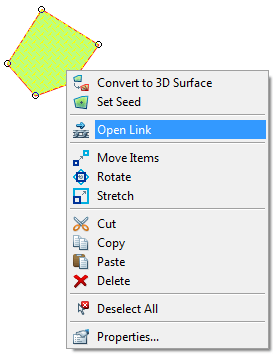
The file or resource will be opened by the application on your computer which usually handles that type of file or resource. For example, if you open a hyperlink which is a web address, SIS will launch your system’s default web browser and switch to it while the web site is loading.
In an exported PDF you may find the exported hyperlinks are only selectable, i.e. the pointer cursor changes to a hand cursor, at a very close range from the linked item. To increase the selection range add the property ASaverPdf::MinHotSpotWidth$ with a value of typically 20:
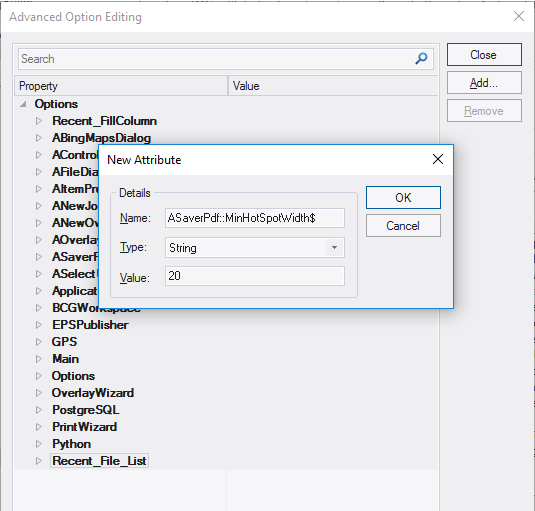
The MinHotSpotWidth property will now be added to ASaverPdf:
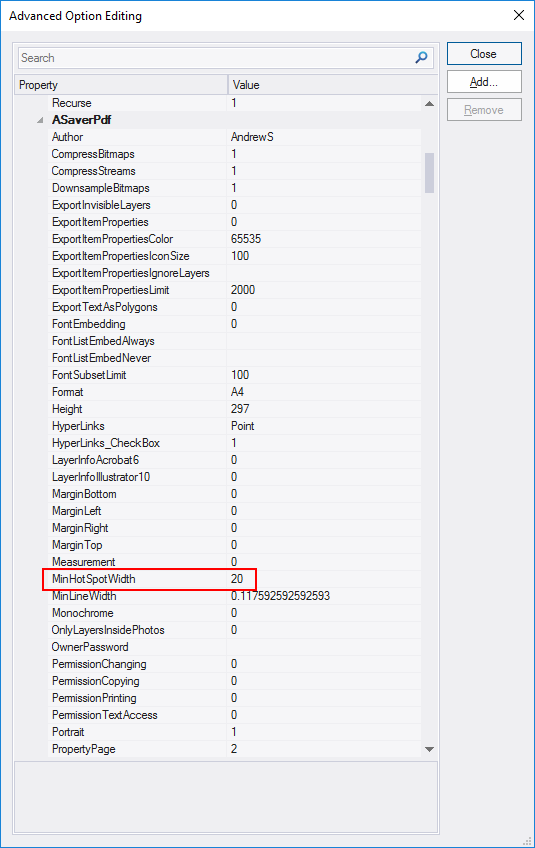
Click Close on the Advanced Option Editing dialog.
Click OK on the Options dialog.
These links are useful if a number of hyperlinks to different web pages or files are required from a single Item.
To add a hyperlink select the Item and display the Properties of .... dialog, click Add to display the New Attribute dialog:
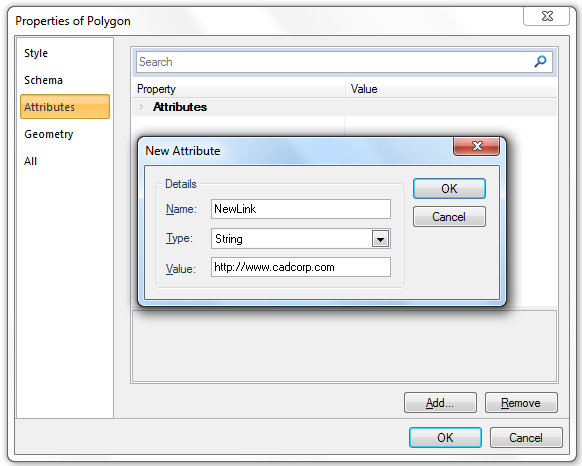
Enter the Name for the new attribute and the URL in the Value field.
Examples of acceptable formats for the URL are:
| C:\Users\SmithJ\Documents\UserGuide.pdf | opens the target file (no spaces in file name or path) |
| C:\Users\SmithJ\Reports | opens the target folder (no spaces in folder name or path) |
| Note: When linking to a file or a folder ensure there are no spaces in the file name or path. | |
| http:\\www.cadcorp.com | opens www.cadcorp.com |
The hyperlink will be shown in the Properties Control Bar.
In this example http://www.cadcorp.com has been entered:
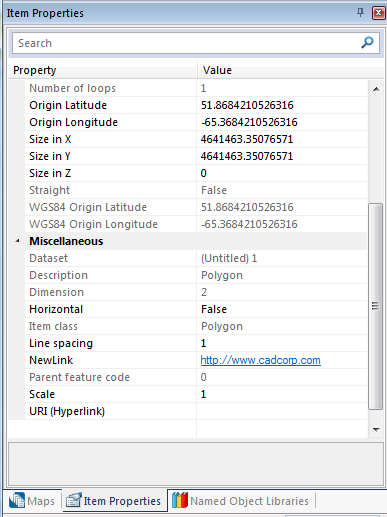
Click on the hyperlink to go the file, folder or web page.
Further hyperlinks can be added to the Properties Control Bar using this method.
An expression can be used to create a link from your data to Google Street View. This link will take the position of your data and open up Google Street View in a browser to the closest location available.
To add a Google Street View link add a new expression column to your schema and copy and paste the following expression (the entire blue string) into the expression builder:
'http://maps.google.co.uk/maps?t=h&ie=UTF8&q=loc:'+ Str(this._oLat#+0.00047)+ ',' + Str(this._oLon#-0.001691) + '&z=17&t=h&layer=c&cbll=' + Str(this._oLat#+0.00047)+ ',' + Str(this._oLon#-0.001691) + '&panoid=&cbp=13,246.71,,0,17.59&output=sv'
Select an Item in the position shown in the Map Window to open Google Street View as shown.
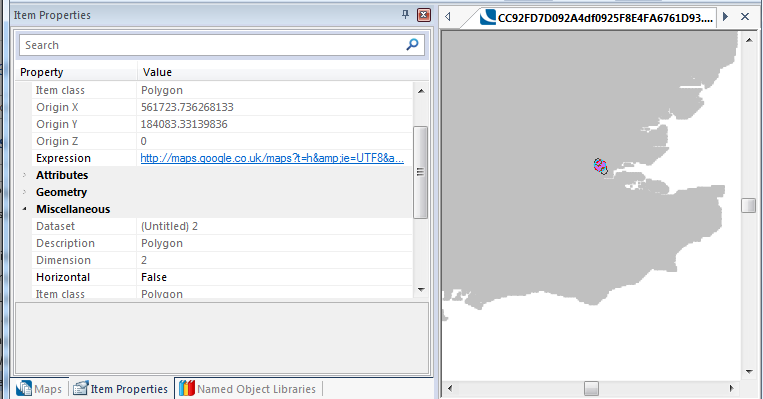
Click on the link in the Item Properties tab to open Google Street View at the corresponding location:

Click to return to www.cadcorp.com
© Copyright 2000-2017 Computer Aided Development Corporation Limited (Cadcorp).