Data Layers
In Web Map Layers 8.0 , there are two types of data layers; Data Layers and Base Layers.
Data Layers are the mapping layers which you can see and interrogate. These can come from a variety of sources and allow you to tailor the view of the map by turning Data Layers on and off.
Base Layers give a base or a framework on which you can peg data layers. A base layer is usually a high-level background map. See also Base Layers.
In the Web Map Layers interface, Data Layers are listed in the Map Features dialog. From this dialog, you can turn Data Layers on and off and view their legend.
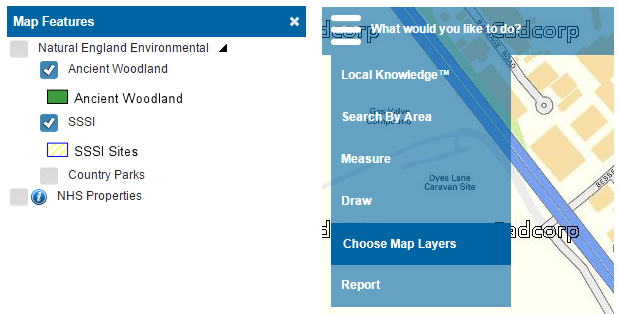
The administrator can define several data layers for inclusion with each map. The Data Layers can come from a variety of sources including:
- GeognoSIS SIS Workspace Definition (Recommended)
- OGC WMS (Recommended)
- OGC WFS
- ESRI REST API
For most Web Map Layers 8.0 implementations, it is recommended that a GeognoSIS SIS Workspace Definition (SWD) is used for Data Layers.You can simply build a collection of data in SIS, with each layer within the SWD displayed as a Data Layer. This allows you to define datasets from locally sourced files and databases and to style and structure the data exactly as required.
Using a SWD also makes it easier to:
- Define which layers can be used for Search by Area queries,
- Include options to build legends for the display of data and
- Determine which attributes can be viewed by the user.
Additional Data Layers from third party sources can be added as OGC WMS services.
You can create Data Layers in the Admin Interface by selecting the Add Layer option and choosing one of the above layer types.
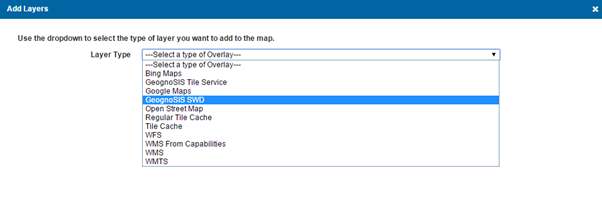
As you define the layer, you can choose to display the layers in the data source in the Map Features dialog by checking the Include in Layer Tree tickbox:

Feature information
A user can click anywhere on a map feature to see relevant feature information. This information is taken from the first two schema columns of the data layer. To view more details held in remaining schema columns, users can click on the Show More link. If there are only two schema columns on the data layer, then the Show More link is not displayed.
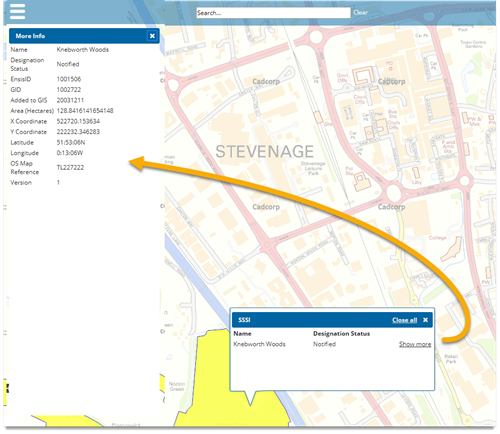
Send comments on this topic.