Search Gazetteer
Use Search to search all gazetteer fields (or individual ones) for a particular value.
Click Home > Gazetteer > Search.
This opens the search options: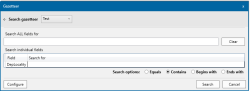
Using Gazetteer Search
If a pre-defined gazetteer definition already exists the Search dialog will be displayed.
Enter the search item in the Search ALL fields for field. Else search individual fields using the Search For rows below.
Use Clear to remove the text from the field.
Searches are enabled only if a pre-defined gazetteer definition already exists. To do this, see Configuring the Gazetteer Search.
A successful search returns a results window like this: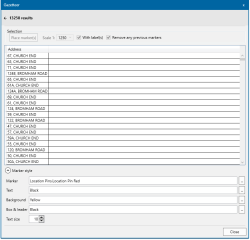
You can customise how each selection from the results is displayed on the map.
- Use Place Markers to drop visible pins that show a particular search result.
- Use the drop-down Scale options to experiment with scale displays.
- Select the With Label checkbox to include a label next to the place marker.
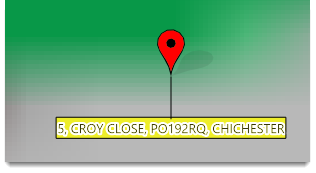
- Enable Remove any previous markers to clear previous search selections.
Click Marker Style to further fine-tune the display styles.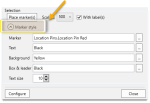
Marker: Click the  button and select the point shape from the drop-down menu.
button and select the point shape from the drop-down menu. 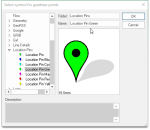
Text: Click the  button to specify label text colour and/or pattern.
button to specify label text colour and/or pattern.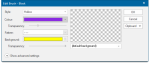
Background: Click the  button to specify the label background colour and/or pattern.
button to specify the label background colour and/or pattern.
Box & leader: Click the  button Select from the drop-down for label box and leader type.
button Select from the drop-down for label box and leader type.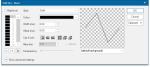
Text Size: Specify your desired text size.
Search terms are case-sensitive.