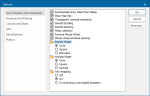Roamer
Roamer attaches a magnifying glass to the cursor. As you drag the cursor over a Map Window, you can view the map in more detail.
Select Home > Zoom > Zoom Raster.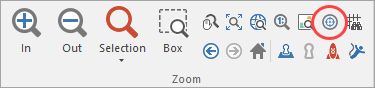
TIP: Keyboard shortcut key is F10.
- To increase and decrease the magnifying power, use the mouse wheel or the keypad plus (+) and asterisk (*) keys.
- The size of the magnifying glass can be increased or decreased by pressing the up/right-hand arrow keys or the down/left-hand arrow keys respectively.
- The size of the magnifying glass when Roamer is exited will be the initial size when the command is next used.
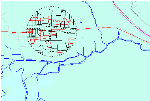
- The Roamer command is useful to get more accurate screen snaps when any command that requires mouse input is active (e.g. LineString)
- If you use Roamer when running In or Out, you can zoom in or out on that part of the whole map by pressing the Enter key.
- To quit Roamer press the Escape key.
- You can select Circle, Square or Binoculars shaped roamer in the User Interface and Commands tab of the Options dialog: