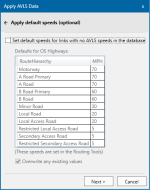Apply Default Speeds
The goal of this Add-In is to provide a single property/column with a speed to use in routing, i.e. by using the ‘Own Expression’ option in the Routing Tools.
Not all roads (links) may have the AVLS speed data, especially in the early stages. If routing is based on avlsSpeed#, links with no value for avlsSpeed# will not be included in routing.
The AVLS add-in provides the ability to set default values for the AVLS property so all roads do get included in routing.
Select whether to set default speeds or not.
Note: Default speeds need to be set only once for a road dataset.
Select Applications > AVLS > Apply AVLS Data.
After opening the speed database and selecting the relevant overlay, set default speeds.
TIP: This step is optional; simply click Next to move to the next screen.
- These are based on the type of road overlay selected and are taken from the current values for that type in the Routing Tools Settings.
- In the example above, the road overlay contains OS Highways data and the set of speeds in the Routing Tools Settings is for RouteHierarchy.
- If applying defaults, ensure you specify if the defaults will overwrite any existing values for the selected AVLS speed property or whether to preserve them.
- You may have already written AVLS data to the road dataset before setting default values. To preserve these values, ensure the ‘Overwrite any existing values’ box is left unticked.
- If a link has a default speed, the value in the _NP& property is 0.