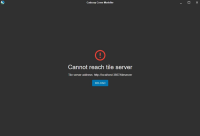Troubleshooting and testing Cover Modeller Products
Start Cadcorp Cover Modeller and Cadcorp.TileServer services
If the Cadcorp Cover Modeller service is being started for the first time, wait a few minutes for the initial routing calculations to be run.
Check the data folder: \TileServer\Apps\CoverModeller\live\data
The data folder will contain output from the service:
-
Appliances.json
-
Coverge.json
-
Isochrones.json
You can also check the log file in this folder.
If the service is not creating the required json files, check for possible errors in the configuration file by opening Windows > Event Viewer.
For detailed logs from the service, open the Applications and Services Logs > Cadcorp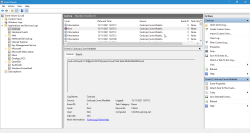
1. Why is my base map not displayed?
You may see this error if Tile Server addresses do not match.
To display base mapping correctly, ensure the Tile Server Address in Settings uses the same address as defined in the \TileServer\Cadcorp.TileServer.Configuration.json file.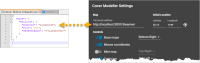
If you edit the configuration files, remember to restart the relevant service for the changes to be applied.
2. My client does not work
-
If the browser works, but the client does not, manually copy the config file to your Roaming Profile. To do this:
-
Copy this file: \Client\conf\config.json
-
Open File Explorer and navigate to AppData/Roaming profile (simply type
%appdata%in the path field)
-
Paste the copied config file into the cadcorp-cover-modeller folder.
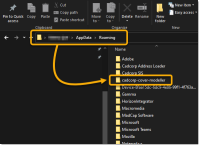
-
Restart the Client.