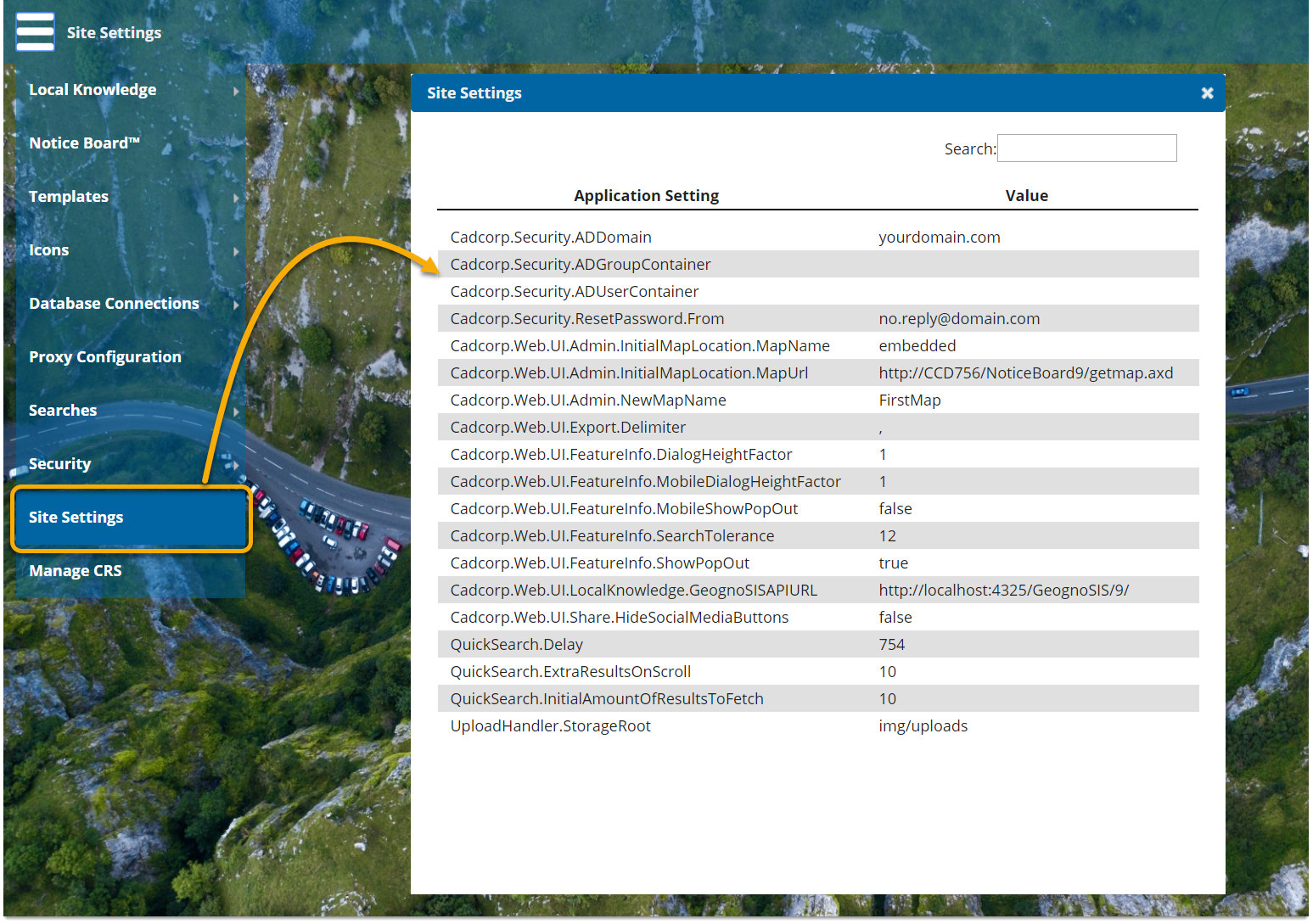Site Settings
Site Settings allows you to view and configure site-wide options using the webMapLayersConfig.db database.
Select Site Settings from the main drop-down menu.
Click inside any field to edit the values. Press Enter when you are done.
| Setting | Description | |
| Cadcorp.Security.ADDomain |
Required if SIS Notice Board uses Windows Authentication. Enter the domain of the Active Directory from which users and groups will be harvested. (Use only to specify Domain Controller. For specific Organisational Units, use the setting below). |
|
| Cadcorp.Security.ADGroupContainer |
Filters the Active Directory group harvest to include only groups from a specific Organisational Unit. Uses the Distinguished Name of the OU, i.e. “OU=Groups,OU=Cadcorp,DC=cadcorp,DC=net” This setting is optional; leaving it blank just harvests all groups in the entire AD. |
|
| Cadcorp.Security.ADUserContainer |
Similar to the above field but handles the OU to search when harvesting users. |
|
| Cadcorp.Security.ResetPassword.From |
The email address the password reset email will appear to have come from. Note this does not have to be a valid address (the actual email will come from the mail server specified in the mailSettings section of the web.config). This setting is only for aesthetic/display purposes. |
|
| Cadcorp.Web.UI.Admin.InitialMapLocation.MapName |
The name of the map to be displayed in the Initial Location, Restrict Map Extents and Bookmarks dialogs in the admin interface. This should be the name of a map in the current instance. |
|
| Cadcorp.Web.UI.Admin.InitialMapLocation.MapUrl |
This is the location of the map to be used in the Initial Location, Restrict Map Extents and Bookmarks dialogs. Normally it is set to the current instance of WebMap but this can be changed to another instance. It can also be changed to point to an external map. |
|
| Cadcorp.Web.UI.Admin.NewMapName |
|
|
| Cadcorp.Web.UI.Export.Delimiter |
Delimiter used for CSV exports (usually for Search By Area results). Default delimiter is a comma but can also be a tab, semicolon, space etc |
|
| Cadcorp.Web.UI.FeatureInfo.DialogHeightFactor |
When a feature is queried and Show More is selected, the More Info dialog appears. This setting controls the height of the More Info window. Enter 1 to enable full height and 0 to not display it. |
|
| Cadcorp.Web.UI.FeatureInfo.MobileDialogHeightFactor |
Controls the height of the More Info dialog on mobile devices. |
|
| Cadcorp.Web.UI.FeatureInfo.MobileSearchTolerance |
This value determines the distance away from a feature the screen can be tapped and WebMap will still return that feature as a result. (Only on mobile site) |
|
| Cadcorp.Web.UI.FeatureInfo.MobileShowPopOut – |
When clicking on a feature on Mobile, the More Info dialog appears immediately rather than having an initial popup. However setting this value to TRUE shows the popup first enabling the mobile site to behave more like the desktop site. |
|
| Cadcorp.Web.UI.FeatureInfo.SearchTolerance |
Changing this value changes the distance away from a feature a click can be made and still return that feature as a result on the desktop site. |
|
| Cadcorp.Web.UI.FeatureInfo.ShowPopOut – |
When clicking on a feature, the desktop site shows a popup at the point of click. A Show More button further opens up the More Info dialog. Setting this value to FALSE will make the More Info dialog appear straight away just like the default mobile site. |
|
| Cadcorp.Web.UI.LocalKnowledge.GeognoSISAPIURL |
Points to the location of the GeognoSIS instance used for this WebMap instance. |
|
| Cadcorp.Web.UI.Share.HideSocialMediaButtons |
Setting this to TRUE hides the three social media buttons in the map window Share dialog. Use this if you want to restrict your maps from being shared publicly. |
|
| QuickSearch.Delay |
Adds a delay after the first Quick Search character is entered in a Lookup List. Enter value in microseconds? |
|
| QuickSearch.ExtraResultsOnScroll |
Number of additional results to be displayed when user selects "Show more results" |
|
| QuickSearch.InitialAmountOfResultsToFetch |
Number of search results to display after user begins to type (e.g PostCode) |
|
| UploadHandler.StorageRoot |