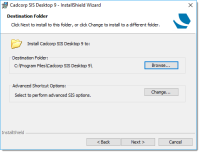Add-Ins
Add-Ins are programs designed to enhance the functionality of Cadcorp SIS Desktop. All installed add-ins are displayed in the Applications tab.
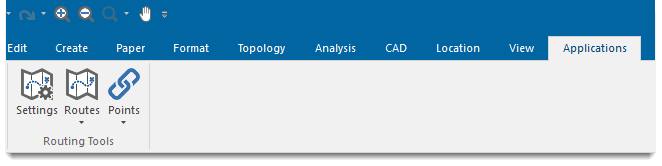
If a number of these add-ins are installed, the Applications tab can become very crowded.
To prevent this, create Profiles. This means only Add-Ins pertinent to a particular Profile are shown.
Adding a Profile to an existing SIS Desktop 9 installation
Profiles can be added to an existing Cadcorp SIS Desktop installation or created during the installation procedure.
Create a subfolder (or set of subfolders) in the 'Custom' folder. The Custom folder is typically located in:
C:\Program Files\Cadcorp SIS Desktop 9\Custom
For example a customer with the following User Profiles:
- General
- Crime
- Housing
- Reproduction
can have the following Add-Ins installed with SIS Desktop 9.
- Advanced Boolean
- Book Plotter
- Crime Analysis Suite
- Housing Toolkit
- Routing Tools
- Print Workshop
In this case create three subfolders within the Custom folder:
- Crime
- Housing
- Reproduction
Move and copy the shortcuts in the Custom folder as follows:
- General users want the Routing Tools Add-In, so leave the Routing Tools shortcut under Custom.
- Crime users also want the Routing Tools Add-In, so copy the Routing Tools shortcut to the Crime subfolder. They also want Advanced Boolean and Crime Analysis Suite so move these two shortcuts to the Crime subfolder.
- Housing users also want Routing Tools, so copy the shortcut to the Housing subfolder. This group also needs Housing Toolkit, so move this shortcut to the Housing subfolder.
- Reproduction users want Book Plotter and Print Workshop, so move these shortcuts to the Reproduction subfolder.
The following table shows the new shortcut arrangement:
| Custom | Subfolder and content | Amended SIS 9 Icon Shortcut Properties |
|
Custom folder Routing Tools |
Crime subfolder
|
"C:\Program Files\Cadcorp SIS 9\Cadcorp.SIS.loader.exe"(space)Cadcorp.SIS.exe(space) --Product:MapModeller(space) --Profile:Crime |
Housing subfolder
|
"C:\Program Files\Cadcorp SIS 9\Cadcorp.SIS.loader.exe"(space)Cadcorp.SIS.exe(space) --Product:MapModeller(space) --Profile:Housing |
|
Reproduction subfolder
|
"C:\Program Files\Cadcorp SIS 9\Cadcorp.SIS.loader.exe"(space)Cadcorp.SIS.exe(space) --Product:MapModeller(space) --Profile:Reproduction |
The third column in the above table shows the amendment required for the SIS Icon Shortcut Properties, as follows:
In the SIS Icon Shortcut Properties in the Target text box add (space)--Profile:[subfolder name] to the end of the text and click Apply.
Notes:
- Where dashes appear in the command line these are two single dashes.
- There is a single space between --Product:MapModeller and --Profile: preceding the name of the subfolder, for example:
--Product:MapModeller --Profile:Housing
Using this example the amended SIS Icon Shortcut Properties Target entry for the Housing users will be:
"C:\Program Files\Cadcorp SIS Desktop 9\Cadcorp.SIS.Loader.exe" Cadcorp.SIS.exe —Product:MapModeller --Profile:Housing
where (space)--Profile:Housing has been added.
Starting SIS Desktop 9 from this shortcut will now only show the Add-Ins corresponding to the specific User Profile. For example using --Profile:Housing will only show the Routing Tools and Housing Toolkit Add-Ins.
Adding a Profile at Cadcorp SIS Desktop 9 installation
During SIS Desktop 9 installation, you will see this screen:
Click Change in the Advanced SIS Shortcut Options.
In the configuration dialog that opens, navigate to the Add-In Folder option.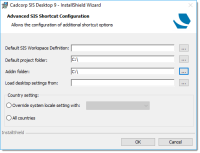
Use the Browse button  to select your Custom subfolder (e.g. Housing).
to select your Custom subfolder (e.g. Housing).
Continue with installation.
On completion, examine the SIS Icon Shortcut Properties. You will see:
"C:\Program Files\Cadcorp SIS 8.0\Cadcorp.SIS.Loader.exe" Cadcorp.SIS.exe --Product:MapModeller
--profileC:\Program Files (x86)\Cadcorp SIS 8.0\Custom\Housing\ --Country:*
Delete the underlined portion of the line and add:
(space)--Profile:Housing
The line should now be:
"C:\Program Files\Cadcorp SIS 8.0\Cadcorp.SIS.Loader.exe" Cadcorp.SIS.exe --Product:MapModeller --Profile:Housing
Starting SIS Desktop 9 from this shortcut will only show the Add-Ins corresponding to the specific User Profile.
For example using a shortcut with --Profile:Housing at the end of the target will only show the Routing Tools and Housing Toolkit Add-Ins.
Repeat this procedure for the Crime and Reproduction profiles.