Path (Path Array)
Path places copies of items at regular intervals along a polyline. The path may be on an open or closed LineString item and may contain curves.
TIP: See General editing techniques for details of arrays.
Select the items to be copied and select CAD > Path.
- The command requires an initial snap or typed coordinate to use as a reference point. It is this point on each copy which will be used to position the items on the path.
- Now snap or type a position for the start of the path along which the copies are to be placed.
- Now you will be prompted for another position. You may snap a position to indicate the end of the path.
- To place copies right up to the end of the LineString item, hold the CTRL key down as you snap on the LineString.
- Now use the Path Array options to determine the number of copies required, spacing between copies, whether or not they are rotated and whether a copy is to be placed at the start of the path:
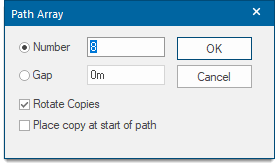
Note: The Number of copies must be between 1 and 2000.
Example:
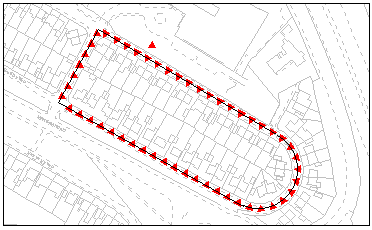
- If required construct the LineString item along which to place the array copies.
- If required construct the graphics to be copied or alternatively place a symbol.
- Select the graphics to be copied (see Selecting graphics).
- Select Path (CAD > Arrays).
- Click a position on the graphics to be copied. This is the reference point by which the copies will be placed along the path.
- Click a point on the LineString item for the start of the path along which the copies will be placed.
- Either:
- click a point on the LineString item for the end of the path
- hold the CTRL key down and click anywhere on the LineString item to make the path end at the end of the LineString item
- In the Path Array dialog specify the criteria for constructing the copies:
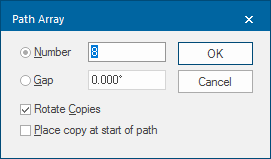
- The Number field enables you to specify the number of copies to be placed. Alternatively you may choose the Gap option, which allows you to specify the distance between each copy instead.
- The Rotate Copies option means the copies will be rotated so that they follow the direction of the LineString item, or remain fixed in orientation.
- You have the option to Place copy at start of path.
In the example shown above on the map extract, copies were placed every 10 metres with each copy being rotated to align with the direction of the LineString item