Block
A Block object is a collection of graphics and text that can be manipulated as though they were a single entity. They may be thought of as components that can be called up by name and placed onto a drawing or map.
Notice that this is different from storing a Symbol object in a Named Object Library in two important respects:
- The definition of the Block object is copied into the dataset, so it cannot become separated from the Insert items.
- You can snap onto all of the geometry making up the Block object.
Note: However Block objects can also be stored in a Named Object Library.
Creating a Block
Select the graphics to be collected as a Block and select CAD > Block.

Snap or type a coordinate to be used as the origin for the Block. Generally a position on the items themselves is most appropriate.
You will see the Block name dialog with a default "(anonymous)" name.
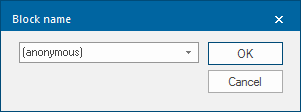
TIP: We recommend renaming your Block. Without a custom name, a Block cannot be recalled for future use; it can however be copied or moved.
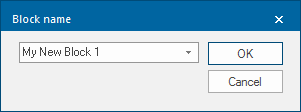
Blocks are stored in the current Named Object Library:
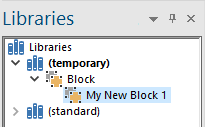
When a Block is inserted into a dataset, SIS Desktop 9 creates an Insert item and copies the block definition from the Named Object Library into the dataset. This means that Block names must be unique within that dataset.
To recall a Block by name and place it on screen, use Insert Block.
Block names
Blocks use the same naming conventions as all named objects.
Instead of giving a new block a name, you can accept the name (anonymous) which is offered by default in the Block name dialog.
In this case, you can handle the block as normal for the duration of the session. However it is not saved and cannot be recalled by name to place on the map base.
You can have several different Block objects with the same name, each being located on a different dataset.