Rectangle
Rectangle creates a rectangular Polygon item, giving the opportunity to specify the dimensions if required.
To create a rectangular LineString item, first create the rectangular Polygon item, then select it and use Unfill [Create-Edit].
To open the Rectangle dialog, select Rectangle.
.gif)
Force X equal to Y
Set to True to force the rectangle to be drawn as a square ie X and Y are equal.
Holding down the Shift key when drawing the rectangle will ALWAYS draw a square irrespective of the True or False setting.
X size
Forces the X size to the dimensions entered. Defaults to Use snaps
Y size
Forces the Y size to the dimensions entered. Defaults to Use snaps
Rectangles are always drawn parallel to the X and Y axes. So if you have rotated the axes, the rectangle will be aligned with their new orientation.
Once you have drawn a rectangle it will not be affected by subsequent changes in the axes.
Creating a rectangle or square of undefined size
- Select Rectangle.
- Click to define the first position, drag the mouse and click to define the second position to create the rectangle.
The Rectangle dialog will be displayed but is not used.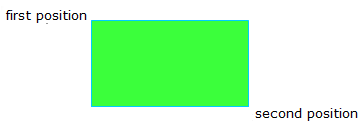
Creating a predefined size rectangle or square
You can either input one value (X size or Y size), and use a screen snap for the other, or you can define both the X size and Y size values, as described here:
- Select
 Rectangle.
Rectangle. - The Rectangle dialog will be displayed:
.gif)
-
Enter the X size and Y size values in the Rectangle dialog.
- You will see a rectangle of the chosen size centered on the cursor. Click a position on screen. One of the nine points on the rectangle will be placed at that position:
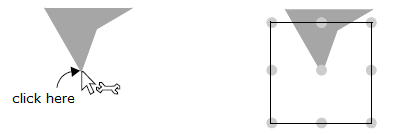
- As you move the cursor towards the second point, before clicking it, you will see alternative locations for the rectangle. Click a second screen position. The direction of this position from the first determines which rectangle you choose.
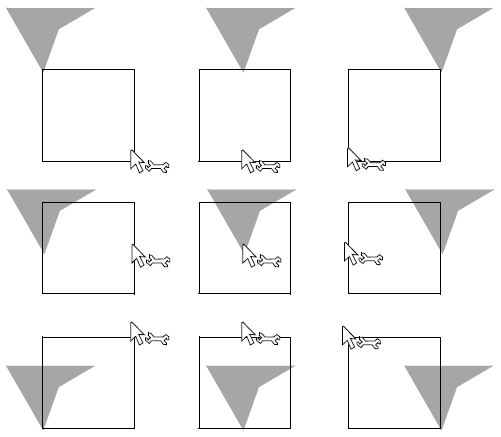
- If you proceed to draw further rectangles in the current session, the sizes you entered will be remembered.
If you want to change the rectangle size, change the X size and Y size values in the Rectangle dialog. If you want to create a rectangle using snapped positions, remove the X size and Y size entries to leave them blank.