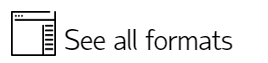Raster file (*.bmp;*.gif;*.jpg;*.jpeg;*.png;*.rlc;*.tif;*.tiff)
SIS Desktop can treat raster files as datasets. The dataset will contain one or more Bitmap items, which are linked to the file on disk.
Since Cadcorp SIS Desktop uses Win32 memory mapping techniques to speed up access to the bitmap data, you will find that the bitmap file is locked while SIS Desktop has it open.
The lock will prevent other users from deleting the bitmap file. (Although many users can view the bitmap file as a dataset simultaneously.)
SIS Desktop 9 can read raster files in the following formats (note that Plug-in Datasets may add to this list):
-
*.bmp
Displays bitmaps in Windows BMP format.
SIS Desktop supports the following BMP sub-formats:- 1-bit
- 4-bit (with optional RLE compression)
- 8-bit (with optional RLE compression)
- 15-bit
- 16-bit
- 24-bit
- 32-bit
-
*.gif
Displays bitmaps in Graphics Interchange Format (GIF).
-
*.jpg;*.jpeg
Displays bitmaps compressed in JPEG format.
JPEG is a "lossy" compression system which can achieve very high compression factors without picture quality suffering too much. The person creating the JPEG file chooses the compression factor, and this determines how much image quality is lost.
JPEG works best with colour photographs, where compression factors are typically around 0.05. (So the files are 20 times smaller than the BMP equivalent.)
JPEG works worst on line drawings - the compression algorithm tends to blur sharp edges and thin lines.
SIS Desktop 9 creates four overlapping Bitmap items, each of which decompresses the JPEG image at different resolutions. The four items have different scale thresholds so only one of them is visible at a time. This provides fastest draw times for JPEG datasets.
If you want to use overlay scale thresholds with JPEG datasets then you should use Options [Application] to turn off the layering feature of JPEG datasets. This is because item scale thresholds are overridden by overlay scale thresholds, and all four bitmaps would be drawn. -
*.png
Displays bitmaps in Portable Network Graphics (PNG) format. PNG files are often used on the Internet.
Cadcorp SIS Desktop supports the following PNG colour depths:- 1-bit
- 2-bit
- 4-bit
- 8-bit
- 16-bit
- 24-bit
-
*.rlc
A run-length encoded bitmap file.
This format is used by some CAD systems for black and white images. If you have a choice of data format you should not use RLC, but use group 4 TIFF instead.
Group 4 compressed TIFF is smaller, and operates faster than RLC. -
*.tif;*.tiff
Tagged Image File Format bitmap. TIFF files can be in any colour depth from 1-bit (monochrome) to 24-bit (true colour).
SIS Desktop supports various compression schemes within TIFF files, including Packbits, Huffman, Group 3, Group 4 and uncompressed.
Compatibility:
- Cadcorp SIS Desktop
- Cadcorp SIS Desktop Express
- Cadcorp SIS ActiveX Modeller
- Cadcorp SIS ActiveX Manager
- Cadcorp SIS ActiveX Viewer
- Cadcorp GeognoSIS
Dataset Properties
- Attributes: _attributes$
A list of attributes held by the dataset. - Class name: _class$
The class name of the dataset. - Coordinate Reference System: _projection$
The dataset Coordinate Reference System in Open Geospatial Consortium (OGC) Well-Known-Text format. (Notice that some SIS Projection objects are not supported in Open Geospatial Consortium (OGC)). - Configuration: _configuration$
A string used to represent the state of a dataset. Some datasets store state information in the SIS Workspace Definition (SWD). The format of the configuration string varies from dataset to dataset. It is often ASCII encoded binary information. - Editable: _bEditable&
Is the dataset editable? - Feature table: _featureTable$
The Feature Table which dataset items with no Feature Table of their own use when their Feature code is set. This Feature Table is also used to get information about available feature codes, and to create a default Feature Filter. - Layers: _layers$
The set of all values the Layer property for all items in the dataset. - Maximum number of open Gateways: _nMaxGatewayOpen&
The maximum number of Gateway sub-datasets a dataset should attempt to open simultaneously. - Modified: _bModified&
Has the dataset been modified? - Name: _name$
The dataset name. For a file-based dataset this will be the filename. - Next item id: _idNextItem&
The Item ID which will be used for the next Item created in this dataset. - Notes: _notes$
User notes on dataset. - Number of Items: _nItems&
The number of items in the dataset. - Scale: _scale#
The dataset scale. - Size: _size&
The amount of memory, in bytes, that the dataset uses.
Note: This does not override the Feature Table on an item.