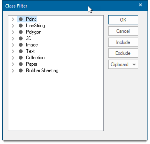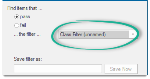Class Filter
The Class Filter uses each item’s class to decide whether it is included or not. Possible classes are LineString, Point, Polygon etc.
A typical use of this filtering is found in SIS Desktop 9 selection options.
For instance you may want to see or work only with LineString items; to do this, use a Class Filter to temporarily hide all items with class Polygon, Point, Text etc.
To include items, either click the circular button(s) so they turn black or select them one at a time and click Include.
To exclude items, click the circular button so that it is white, or select them one at a time and click Exclude.
To view all related items, click on the arrow next to each one. It will change to a filled arrow rotated 45 degrees clockwise and the structure of the filter will be revealed.
If the filter test parameters are changed the ... the filter ... box will show Class Filter (unnamed):
Class Filter objects operate extremely quickly and are used extensively in the Maps Control Bar for non-feature-coded datasets.
TIP: See also Combined Class/Property.