Measure Geometry Area
Measure Geometry Area adds up and reports the areas of the selected item(s), all types of Polygon items (QZones, Polygons, buffer zones).
Select Home > Measurement > Geometry Area: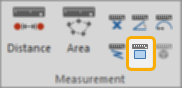
Select the item(s) and select Measure Geometry Area.
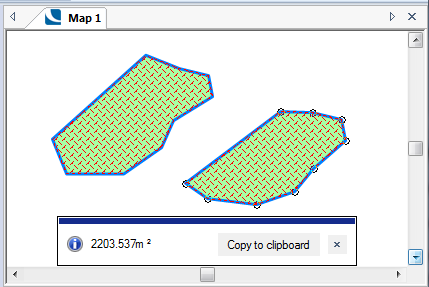
An  Information box shows the total area of the item(s) selected
Information box shows the total area of the item(s) selected
The area is in the current area units and to the number of decimal places as set in the Coordinate Reference Systems dialog. To change the units or number of decimal places, see Home > Map > CRS > Units.
Click the Copy to clipboard button to copy the values to the Windows clipboard as text.
When pasted back, the values are placed as a text item at the centre of the current map window. They can also be pasted into a text dialog box or a spreadsheet.
Click the x button in the  Information box to dismiss the message.
Information box to dismiss the message.
The area of an item is a property, and can be inspected in the following ways:
- Selecting the Properties Control Bar and opening the Geometry properties.
- Selecting the local Properties... command and clicking on the Geometry tab of the Properties of Polygon dialog
- Selecting Properties (Home > Selection) and clicking on the Geometry tab of the Properties of Polygon dialog.