Measure Geometry Volume
Measure Geometry Volume measures and reports the volume of the selected Solid items.
Select Home > Measurement > Geometry Volume: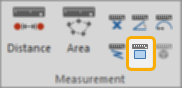
Click the required solid item(s) on the screen and select Measure Geometry Volume.
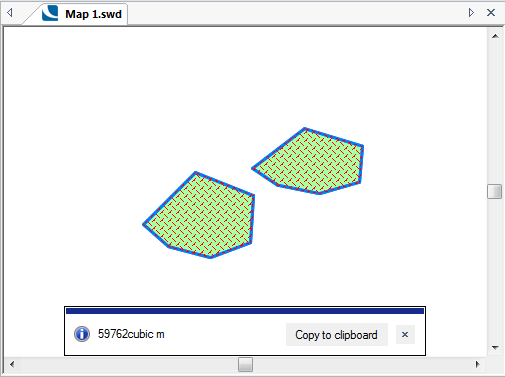
An  Information box shows the total volume of the item(s) selected.
Information box shows the total volume of the item(s) selected.
The volume is in the current volume units and to the number of decimal places as set in the Coordinate Reference Systems dialog. To change the units or number of decimal places, see Home > Map > CRS > Units.
Click the Copy to clipboard button to copy the values to the Windows clipboard as text.
When pasted back, the values are placed as a text item at the centre of the current map window. They can also be pasted into a text dialog box or a spreadsheet.
Click the x button in the  Information box to dismiss the message.
Information box to dismiss the message.