About Zoom commands
Zoom commands are transparent commands. This means you can use any zoom command while you are in the middle of another command without the need to cancel or complete the command.
To select this feature, enable ‘Transparent’ zooming commands (Options > User Interface and Commands).
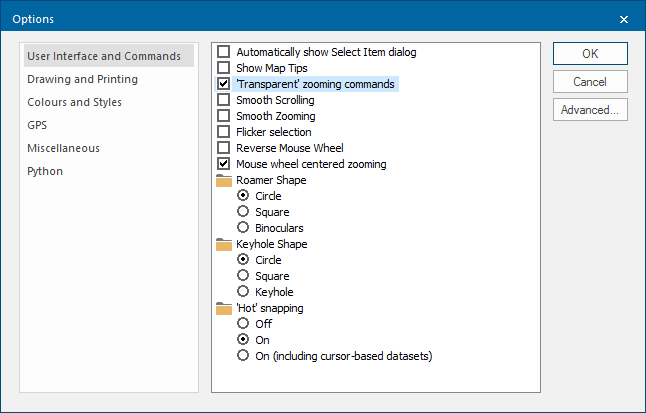
For example, to measure the distance between two points that are far apart on the map you can simply zoom out so that you can see both points on the screen at the same time.
However you might find it difficult to select them accurately if the display scale is small.
To get around this:
- Choose Divide Distance (CAD > Divide).
- Choose In (Home > Zoom)
- Zoom in on the first point.
- Select the first point.
- Zoom and/or pan until the second point is easy to select.
- Select the second point, completing Divide Distance [CAD > Divide].
Similarly you can use the transparent Zoom commands in the middle of constructing graphics, such asLineStringitems.
You can also use another transparent command Roamer Mode (Home > Zoom) , while you are in the middle of a measure or construction command.
The Roamer gives you a magnified view of the graphics immediately beneath the pointer.
Zoom to selection
The Map Window and corresponding Table Window are dynamically linked.
By displaying both windows simultaneously you can highlight a row(s) from the table window, then use Selection (Home > Zoom) to zoom the map window to the extent of the selected item or items.
Similarly if you select an item in the map window, the corresponding row in the table window is highlighted (you may need to use Scroll Dominant (Table > Table) to see it).
Additionally, if the Flicker Selection tickbox is checked in the User Interface and Commands area of the Options dialog (shown above) the selected item flickers on the screen until deselected.