Importing and Exporting Feature Tables
Import a Feature Table
You can import a feature table in JSON, XML or as a comma-separated text file (*.txt).
- Use the Import Feature Table option on the local menu of each editable library in the Libraries Control Bar.
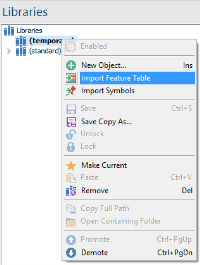
- Navigate to the required JSON, Text or XML file and click Open.
- The Save As dialog will be displayed.
- Click OK.to add the table into the current library, for example:
Example
This example shows a common method of creating a feature table by importing a comma-separated (CSV) text file created in Microsoft Excel.
In Excel create the property headings and populate all the columns.
Take the headings and expressions from column M (in this example) and save this into a CSV text file.
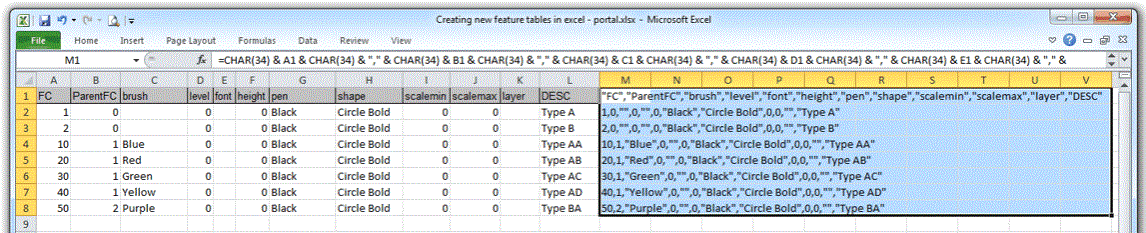
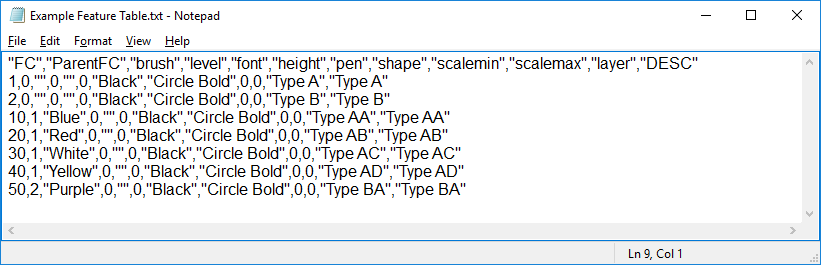
Select the Import Feature Table local command and select the text file to be imported.
The following Save As confirmation will be displayed:
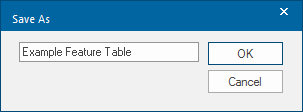
Click OK.
The feature table will be added to the (temporary) library.
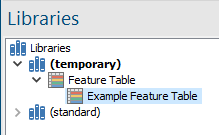
Exporting a Feature Table
A Feature Table can be exported to JSON and XML files. Use the Export Feature Table option on the feature table local menu.
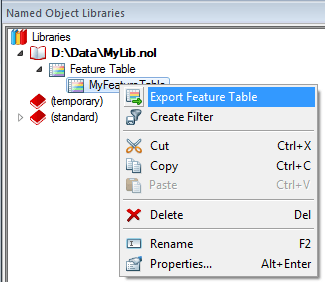
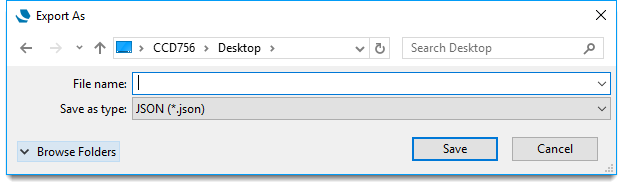
Enter the name of the Feature Table to be saved and select the file type.
Note: Cadcorp SIS V6 allows feature tables to be exported as comma-separated text files (*.txt). These text files may be imported into Cadcorp SIS Desktop but feature tables cannot be exported in text format in SIS.