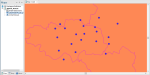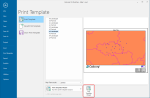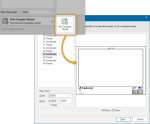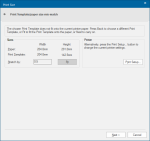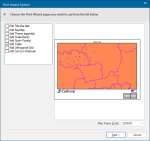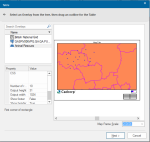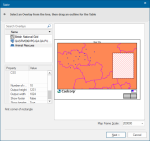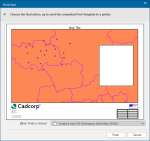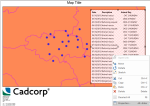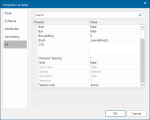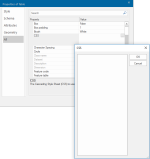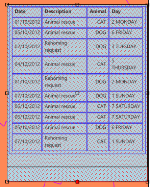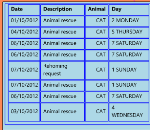Print Template Table - example
Here is an example of adding a table to a print template in Cadcorp SIS Desktop.
TIP: See here for more information on how to add a table.
In this example we use an SWD called Animal_Rescue:
Select File > Print Template.
Click the Print Template Wizard button on the bottom of the screen to see relevant options.
Select the required size template from the list and click Next.
If there is a size mismatch, you will see this dialog.
Click Fit.
Click Next to open the Place Print Template dialog.
Snap on the Map to place the selected Print Template. If required, snap again to choose the angle.
Click Next to open the Print Wizard Options.
For this example, check the Add Table tickbox.
Select an Overlay from the tree (in this example Animal Rescues).
Drag an outline for the table.
Click Next to open the Print/Save dialog will be displayed:
Select Create a new SIS Workspace Definition (SWD) and click Finish.
The Print Template Wizard SWD will be created (in this example Print Template Wizard_Animal_Rescue):
Formatting the Table
Select the table in the Print Template Wizard SWD and right-click to select Properties.
The Properties of Table dialog will be displayed:
Note: CSS or Cascading Style Sheets are used when drawing a Table item. Table formats are controlled by the CSS entry.
Click on the CSS ellipsis button to open the CSS editing panel:
Enter CSS code in the panel (here is a worked example):
table, th, td {
border: 1px solid blue;
padding: 10px;
}
body {
background-color: lightblue;
}You will see the CSS panel as below:
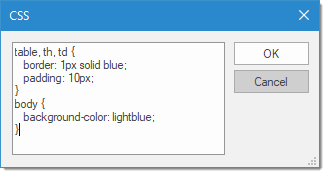
Click OK on the CSS panel.
Click OK on the Properties of Table dialog.
You will see this table.
The number of rows is controlled by the Number of rows property.
Setting the number of rows to 10 would display the example table as follows:
The table can be sized by dragging the handles in the horizontal, vertical or diagonal directions as required:
The Output height and Output width properties control the output size of the table. The smaller the number entered the larger the table will be.
The Number of rows property defines the number of rows shown in the table.
The table is dynamic. If you filter out the data in the source SWD (in this example only incidents affecting cats), the changes will reflect in the table: