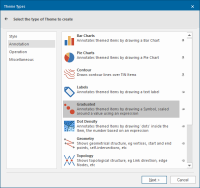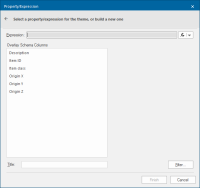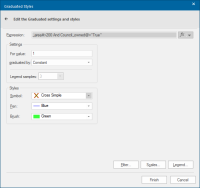Graduated
The Graduated theme annotates themed items by drawing a Symbol, scaled around a value, at the item hook point. The size of the symbols is determined by the values of the item's properties.
Click Home > Add Theme > Annotation and select Graduated.
Click Next to open the Property/Expression dialog.
TIP: Use the properties of any class of item to create a Graduated theme. If they are point items, symbols are placed at the point. Else the symbols are placed at the item’s origins.
Click Next.
The Do you want to search the Overlay for existing values? query will be displayed
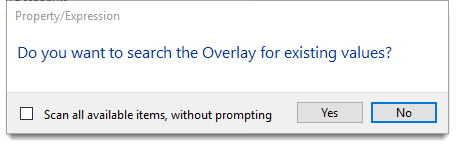
- If you check the Scan all available items, without prompting tickbox you will not be asked again during the current session.
- If you are repeating the process you will be asked Do you want to clear the Theme and search the Overlay for existing values? again you can set to scan all available items, without prompting.
Click Yes to open and edit Graduated Styles.
| Option | Description | |
| Expresssion |
Use Pick Property to choose any of the Built-in Properties or a User-defined atttribute (if any have been defined). Use the Expression Builder to enter an expression to be evaluated for Items. If using a variable (e.g. _id&, the ID of the Item - every Item is automatically allocated an ID number which is unique within its dataset) the property value is fetched from the Item under consideration. |
|
|
Settings - For value |
Base value around which the Symbol is scaled up or down. With this value, an item is represented by the Symbol at its normal size. If the value is less than this, the Symbol will be smaller; if greater, the Symbol will be bigger. The chosen graduated by option determines the means of scaling the Symbol. |
|
| graduated by |
Use the drop-down menu to choose the relevant value:
|
|
| Legend samples |
Controls the number of legend samples shown in the Legend dialog when the Legend... button is clicked. Possible values in the drop-down are 1, 3, 5, 7, 9. |
|
|
Styles- Symbol |
Selects the symbol that will be used to annotate the themed items. |
|
|
Pen/Brush |
Selects the pen and brush to be used for annotations. |
|
Filter, Scale and Legend buttons
Note: Click here for Graduated Theme properties.