Exaggerate the height of items in 3D view
The Exaggerate the height of items in 3D views theme exaggerates the height of items already displayed in a 3D view using an expression that is evaluated for each themed item. The height of the items will only be exaggerated in 3D windows.
Click Home > Add Theme > Operation and select Exaggerate the height of items in 3D view.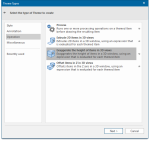
This opens the Property/Expression dialog: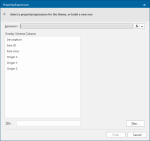
In the Property/Expression dialog, enter either:
- Select one of the Overlay Schema Columns.
- Click the
 drop-down button to select Pick a Property or Edit an Expression.
drop-down button to select Pick a Property or Edit an Expression. - Pick a Property will display the Pick Property dialog so you can select a built-in property or a user-defined attribute, if any have been defined.
- Edit an Expression will display the Expression Builder dialog so you can enter an expression.
- Pick a Property will display the Pick Property dialog so you can select a built-in property or a user-defined attribute, if any have been defined.
- For example if the heights of Polygon items are to be exaggerated proportionally to a user-defined attribute, for example Population&, then Polygon items with larger populations will be exaggerated so that they will appear taller than those with smaller populations.
- The expression Population& will map the height of the Polygon items proportional to their population.
In the map window use 3D to open a 3D window to see the results.
Click here for Exaggerate the height of items in 3D views Theme properties.