3D Window
3D creates a 3D Window of the current SIS Workspace Definition document.
Select View > Document Views > 3D. button.png)
The 3D tab is a contextual tab that is available only when viewing 3D data.
You can use the scroll bars to change the 3D viewing parameters.
Cadcorp SIS Desktop will draw a simplified image for speed when moving around the screen; the full quality image is displayed when you stop.
Change the viewing parameters dynamically
- Press the left mouse button in the middle of the window.
- Slide the cursor away from the middle. The further you slide from the middle, the faster the view changes.
You can use the + and - keyboard keys in a 3D window to zoom in and out respectively.
TIP: See also Working in a 3D Window.
Opening a 3D Window in the WGS 84 Lat/Lon Coordinate Reference System will display the "Blue Marble" image:
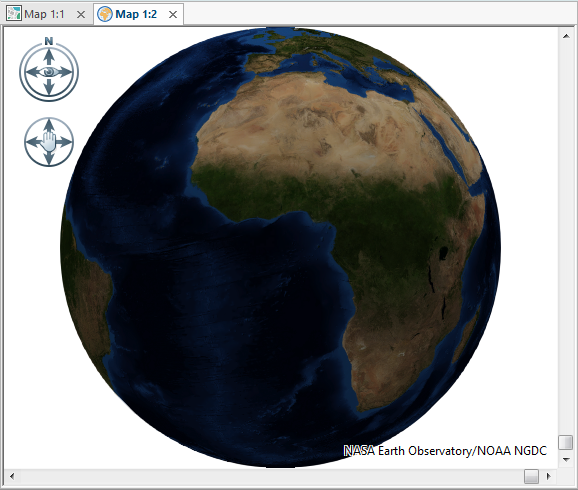
TIP: See also 3D in Cadcorp SIS Desktop.