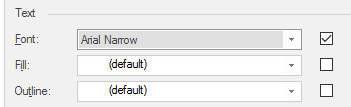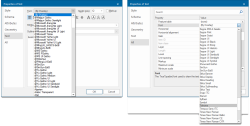Changing the font of a text item
Change the font of any text item in the Properties of Text dialog (either in the Text or the All tabs).
The overlay font (By Overlay)
Each overlay has a font assigned to it. When a text item uses the (By Overlay) font, it will use the default font of the overlay.
You can also force all text items on an overlay to use the same overlay font, overriding any individual font they have been set to as follows:
Setting the overlay font
-
Display the Overlays dialog (Overlays [Home-Map]).
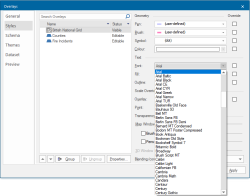
-
Select the Styles tab.
-
Select the overlay for which you are setting the font.
-
In the Font drop-down list, select the font required for that overlay.
- Click Apply and OK.
Forcing the font of all text on an overlay (Override)
-
Follow steps 1 - 4 in the above section Setting the overlay font.
- Check the Override tickbox next to the Font entry.