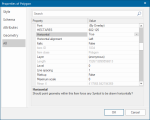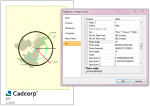Rotate View
Rotate rotates the view of the graphics in the current window.
Select View > Map View/Bookmarks > Rotate.
TIP: If you have several windows open, click in the window you wish to rotate.
After selecting Rotate draw a line between two marker points on the screen. The line will define the degree of the rotation angle. This angle is measured from 0 which is on a vector to the East of the first marker point.
Alternatively press Enter to enter the rotation angle manually.
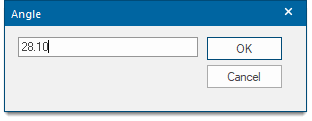
Define a positive angle (a vector to the north) for clockwise rotation of the view or a negative angle (a vector to the south) for anti-clockwise rotation of the view.
On a rotated view the Angle dialog will prompt the rotation angle to return the view to its original orientation.
Text items can be forced to always appear horizontal by setting the text item property _bHorizontal& to true.
TIP: The angle of a Map Frame on a print template is inverted to the rotation angle of a map window view. To rotate a template clockwise the photo angle property _photoangleDeg# must be negative.
If you want to return a rotated view to its original rotation, accept the angle you are prompted with in the Angle dialog.
Making point text remain horizontal in rotated windows
Point text with the Horizontal property set to True will always remain horizontal, even when the view is rotated.
Note: This feature only works with point text.