 Window
Window
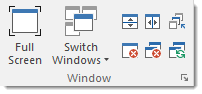
Full Screen  |
Switches full screen mode. |
Switch Windows |
Switches to different currently open window.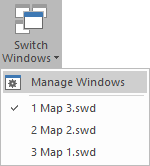 |
Split Horizontally |
Splits the current window into two horizontally equal halves, giving you two different views on the same set of data. You can zoom and pan independently within either half of the window. If the Map Window is already split horizontally, this command simply returns it to a single view. Before working in one half, ensure you click within it to make it active. |
Split Vertically |
Splits the current window into two vertically equal halves, giving you two different views on the same set of data. You can zoom and pan independently within either half of the window, the two halves behaving as if they were two separate windows. |
Next Window |
Activates the next child window. By repeating this command, you can step through all the Map, 3D and Table Windows you have open. |
Close Window |
Closes the current window. If you are closing the last window of a SIS Workspace Definition (SWD), you will be prompted to save any changes to the SWD first. |
Close All Windows |
Closes all non-system windows. You will be prompted to save any changes to the SIS Workspace Definition (SWD) first. |
Redraw All Windows |
Redraws the graphics in all windows. Sometimes, when you have been deleting or moving graphics, the screen image may appear a little "scruffy". This command refreshes all windows on the screen. |
Manage Windows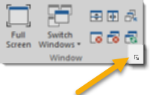 |
Displays Windows dialog to switch between windows and close windows. |