Setting other permissions for Edit Add-In
Here are a few more permissions you need to set before beginning to use Edit Add-In.
1. Set permissions on database tables
To enable users to save any edits to the search database tables, ensure first they have write access to these tables.
To set these permissions, contact your database administrator or use the link on the left to talk to Cadcorp Support.
2. Add Map
A map is a collection of layers (usually some form of base mapping combined with other data layers.)
To create a new map for editing, see Add Map.
3. Add Layers
Layers can be added to a map. For editing purposes, the map will require:
- Some base mapping
- A GeognoSIS SWD
 containing any editable database layers, a snapping layer and other required data layers. (When adding a map in GeognoSIS, ensure you specify the path of the SWD that will be used by the Edit Add-in)
containing any editable database layers, a snapping layer and other required data layers. (When adding a map in GeognoSIS, ensure you specify the path of the SWD that will be used by the Edit Add-in)
To manage these layers in your map, see Add Layers.
4. Set Map settings
Ensure the add-in has been enabled in your map. To do this, select General Settings > (map Settings) and tick the Edit Add-in check box.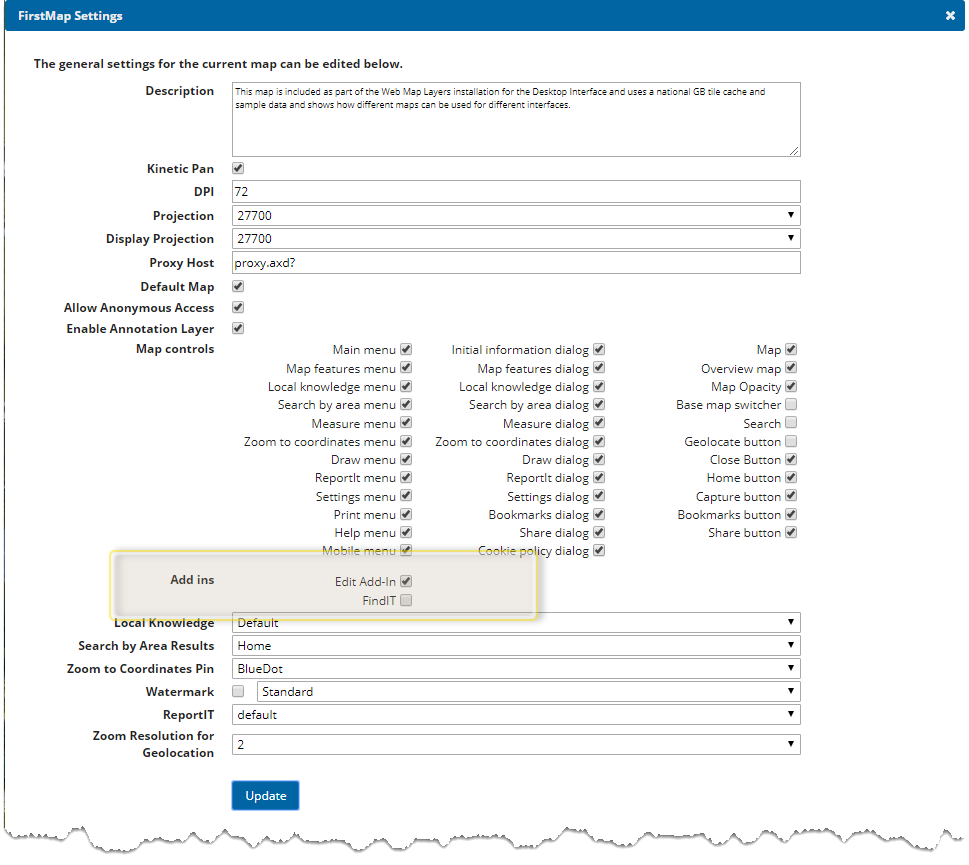
5. Manage User Permissions
Now set Map Permissions and other Add-in Permissions.
- Select Security > Manage User Permissions
- Enter the user name (this will be visible when Windows Authentication has been set up correctly).
- Enable the Edit Add-In checkbox.
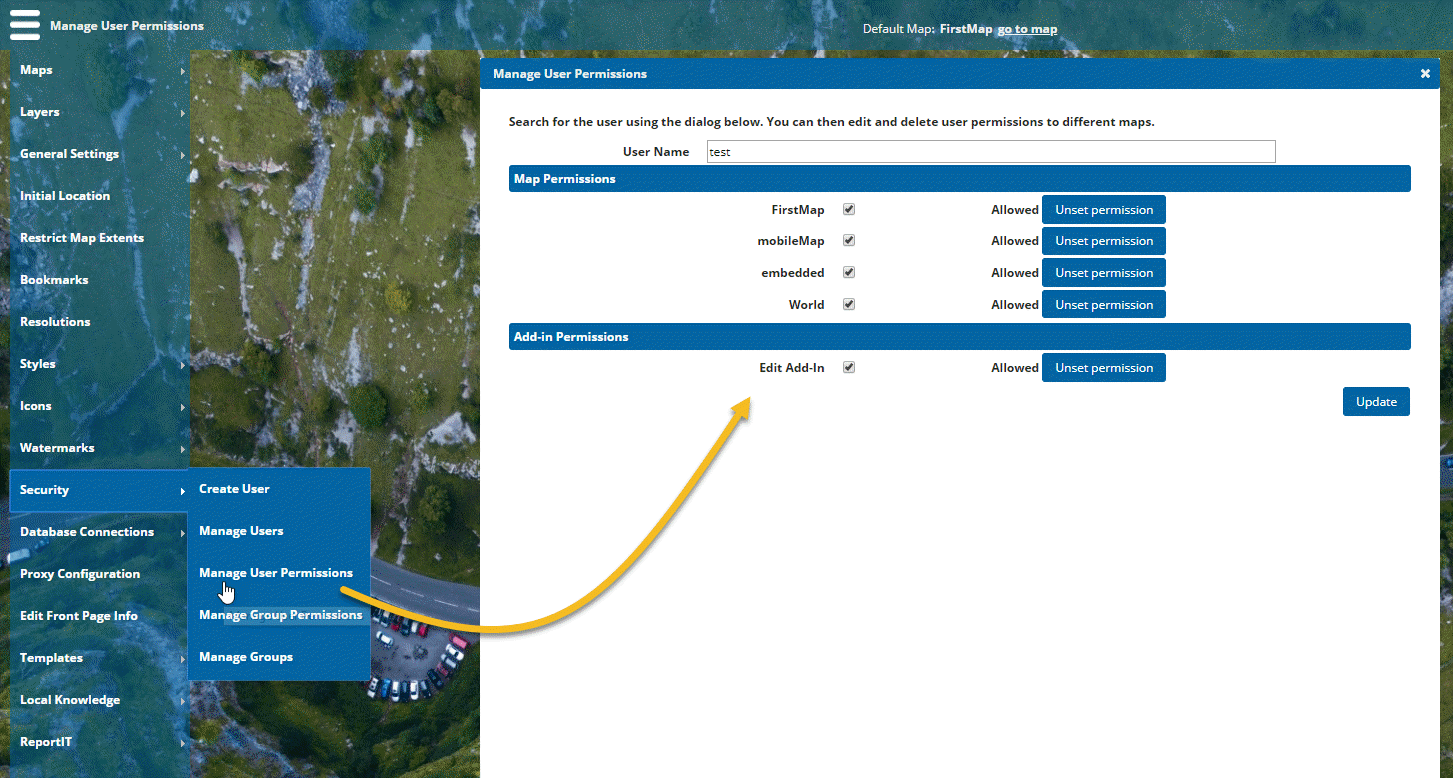
- Click Update.