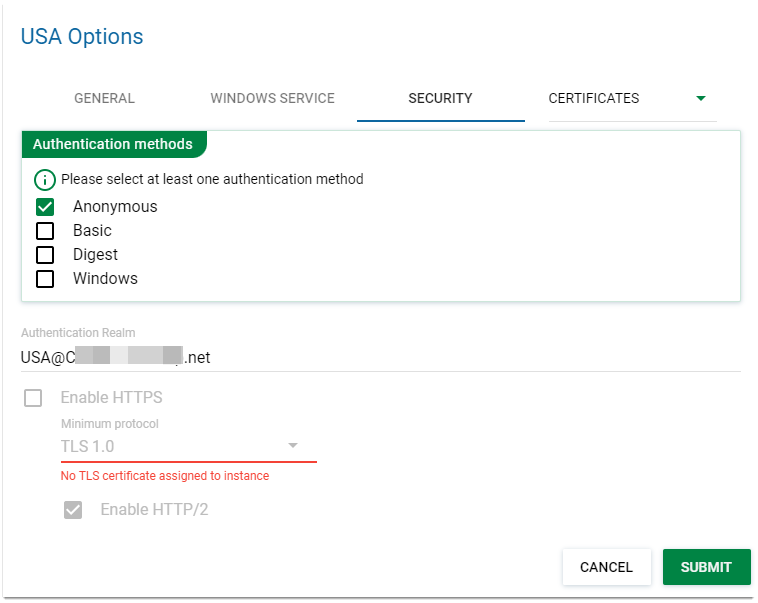Security
Select the type of authentication for user access to GeognoSIS 9.
Select Instances > Properties > Security.
1. Anonymous authentication
No Authentication applied and allows universal access. This relies on the built-in Guest account and will not work if the account is disabled. Strength: LOW.
2. Basic authentication
Users login with valid credentials. This could be the built-in administrator user account and password or a GeognoSIS user account.
Login details are sent over the network as plain text. Strength: MODERATE.
GeognoSIS accounts will work with or without Administrator rights (Super user).
3. Digest authentication
This is more secure than Basic Authentication as it provides encryption of the login details. Basic authentication login credentials used will also work for Digest authentication.
Strength: STRONG.
4. Windows authentication
This is a secure form of authentication where user name and password are encrypted. This uses existing Windows user accounts to log into GeognoSIS.
Strength: VERY STRONG.
Authentication Realm
A realm is a security policy domain defined for any web or application server in this case GeognoSIS 9. It allows you to subdivide server resources by realm. This is useful when different clients (eg WebMap or Notice Board) support different authentication methods.
Note: Realms can be used only for Basic and Digest models. At least one authentication option must be selected to enable authentication realms.
Client credentials are cached irrespective of their accuracy.
To use different credentials, the client session must be restarted (SIS or web browser). For authentication settings to be applied, ensure you restart the instance and the client program.
Enable HTTP/2
HTTP/2 is a new generation protocol with enhanced security features. This can be used in addition to TLS/ SSL (Secure Sockets Layer) certificates in GeognoSIS 9.1
See here for more information on HTTP/2
Enable HTTPS
TLS (Transport Layer Security) certificates in GeognoSIS 9.1 are handy in providing a secure channel between the GeognoSIS server and client machines over the internet or an internal network. To enable HTTPS security, ensure you have an active TLS certificate.
See here for more information on SSL 
Setting up Users
For more information on creating GeognoSIS or Windows users, see here.