Links
Links selects Link and/or Node items that are connected to the selected Link item. This command ignores unconnected overlying topology. Select the Link item whose connections you wish to see.
Select Analysis > Topological Connectivity > Links.
This opens the Select Adjacent options: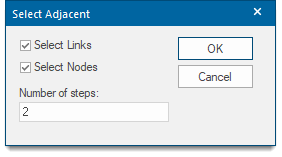
| Option | Description | |
|
Select Links |
Check the tickbox if connected Link items are to be selected. |
|
|
Select Nodes |
Check the tickbox if connected Node items are to be selected. |
|
|
Number of steps |
Enter either: a specific number of connected Link and/or Node items (as selected in the above tickboxes) if the default "no limit" value is not applicable. (OR) an expression, i.e. a "cost" expression. |
|
Specific Number
- If you enter 1 adjacent step, only the immediately adjacent Link and/or Node items will be selected.
- If you enter 2, Link and/or Node items within two levels of adjacency will be selected etc.
- If you select "(no limit) all connected Link and/or Node items are selected.
Expression
- If you enter a "cost" expression, the topological algorithm used will start halfway along the first connected Link items of the selected Node item.
- This "cost" expression could be a length so that all Link and/or Node items within a given distance (along the connect Link items) are selected.
- Alternatively the "cost" expression could be a period of time so that all connected Link and/or Node items which can be reached within a certain time will be selected. This second option is often called an Isochrone.
Click OK.