Snap Grid
With a snap grid you can accurately snap onto grid intersections while drawing new graphics or editing existing graphics. The snap grid does not affect selecting items.
You have a choice of displaying the grid as points or lines. Snap grids are used as an aid when:
- calibrating a digitiser
- constructing graphics
Note: If the grid is too dense on screen, it will not be drawn. However you can still snap onto it.
For example with a grid set up with 10m spacing between grid points, use CAD > Snapping > Snap Grid  to draw a 30m by 30m rectangle:
to draw a 30m by 30m rectangle:
You can create a grid of any spacing using the Snap grid... command to display the Grid dialog:
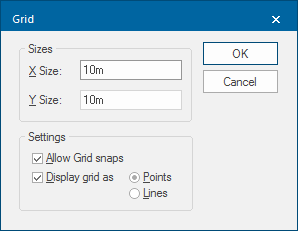
|
Option |
Description |
|
|
X Size |
the X space between vertical grid lines. |
|
|
Y Size |
the Y space between horizontal grid lines. |
|
|
Allow Grid snaps |
check this option to force a snap to the nearest grid point by using the G snapcode. Grid snapcodes are only enabled for position input (i.e. while drawing a LineString item). In particular you cannot use grid snapcodes to select items. |
|
|
Display grid as |
should the grid be displayed? If yes, will it be displayed as Points (marking the intersection of the grid lines) or as Lines? |
|
Note: The X Size and Y Size need not be the same; you can have a rectangular grid.
Grids are displayed parallel to the current axes rotation. If you use Rotate to rotate the axes, the grid will also be rotated to align with the axes.
Snap grids do not appear on the print.
To remove the snap grid, select the Snap grid command and enter an X and Y spacing of 0m.
