Measure Geometry Length
Measure Geometry Length measures and displays the length of the selected item(s).
Select Home > Measurement > Geometry Length: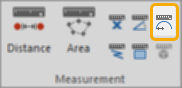
Select the item or items whose length you need to know, then select Measure Geometry Length.
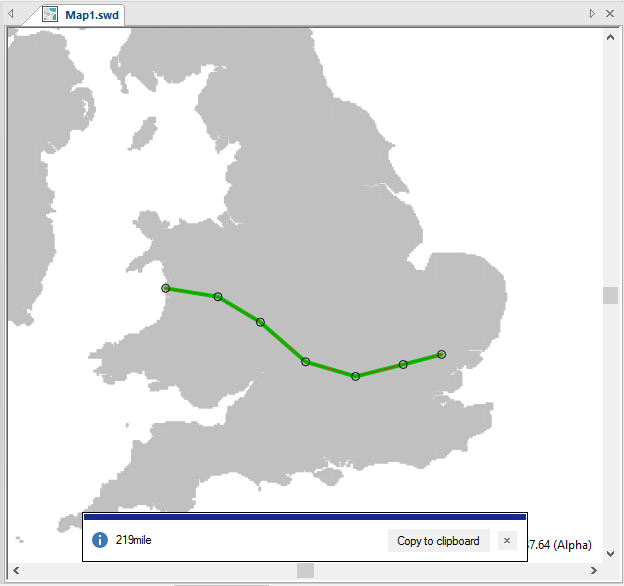
An  Information box will be displayed showing the total length of the items selected, the length is in the current linear units and to the number of decimal places as set in the Coordinate Reference Systems dialog. To change the units or number of decimal places go to CRS [Home-Map], Units tab.
Information box will be displayed showing the total length of the items selected, the length is in the current linear units and to the number of decimal places as set in the Coordinate Reference Systems dialog. To change the units or number of decimal places go to CRS [Home-Map], Units tab.
Click the Copy to clipboard button to copy the values to the Windows clipboard as text.
When pasted back, the values are placed as a text item at the centre of the current map window. They can also be pasted into a text dialog box or a spreadsheet.
The length of an item is a property, and can be inspected in the following ways:
- Selecting the Properties Control Bar.
- Selecting the local Properties... command and clicking on the Geometry tab of the Properties of LineString dialog
- Selecting the Properties... command and clicking on the Geometry tab of the Properties of LineString dialog.