Properties
Properties allows you to view and edit a selected item’s properties and attributes.
Select Home > Selection > Properties.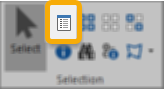
You will see all options relevant to the Item selected.
You can also access the Properties via the Map Window:
To change editable properties in the Value column:
- double click on the property to toggle the value. This is available where there are two options (e.g. True/False). (OR)
- click on the property, then type in a value (e.g. the Maximum scale property) (OR)
- click on the property, then click on the ... ellipsis button or the drop down arrow which appears, then select an option from the drop-down list (e.g. the brush property).
- use Clear to remove incorrect dates fields or to force a zero, null or blank string entry.
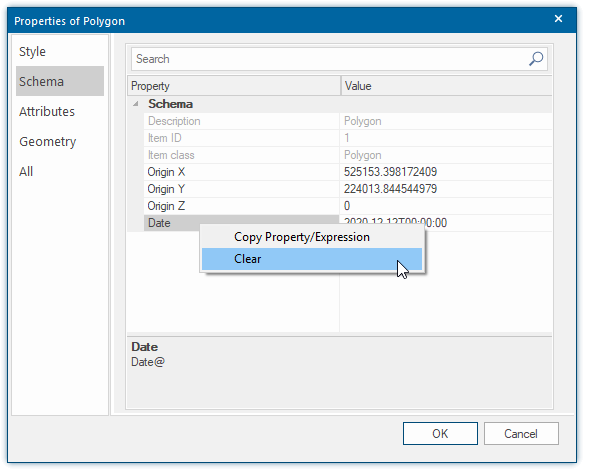
URI (Hyperlink) property
The URI (Hyperlink) property is suitable if there is only one hyperlink associated with an Item.
To set the URI (Hyperlink) property of an item, click on the ... ellipsis button and use the Browse... button in the Browse for a file, or type a Uniform Resource Locator (URL) dialo.
Navigate to the required URL, file or folder on your local disk or local area network.
The upper portion of the panel will display the selected URL, the lower portion will display recently used URLs.
The Uniform Resource Identifier (URI) associated with an item allows you to link to an object. This object could be a web page, a folder, an image file or an application.
For details of acceptable URI (Hyperlink) values see Hyperlinks to external objects.
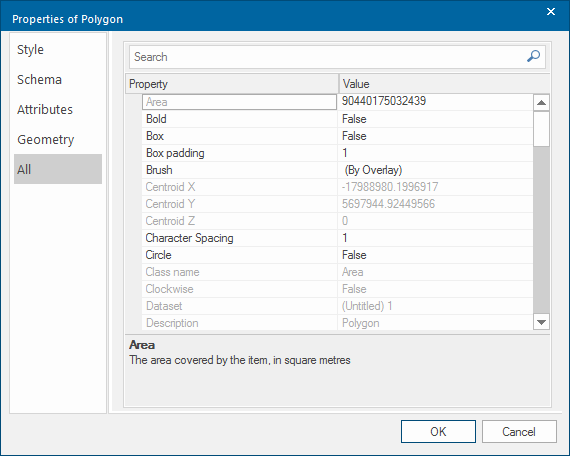
 in Map Window.png)