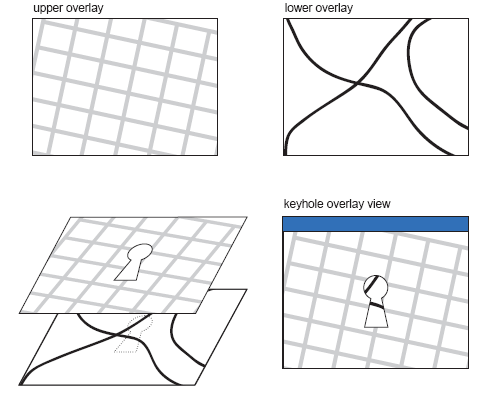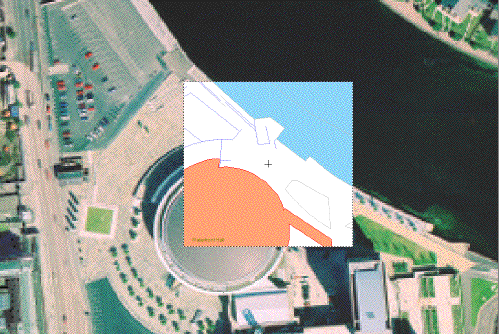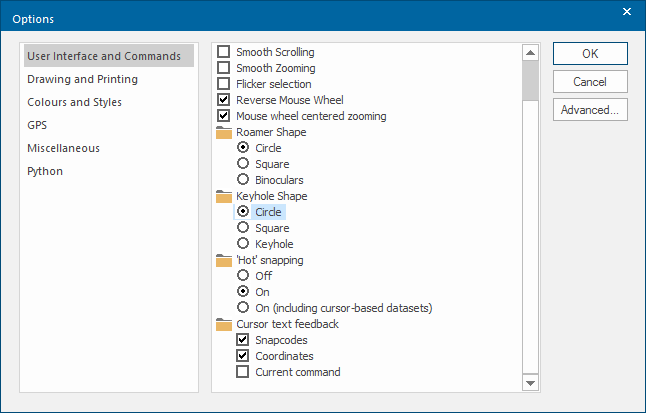Keyhole
Keyhole creates a dynamic keyhole view of the window. This allows you to view an area of a lower ‘keyhole’ overlay through a hole in an overlay above.
Select Home > Zoom > Keyhole.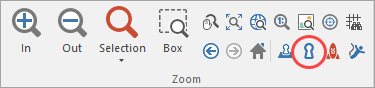
Keyboard shortcut key is F11.
Remember to first Set Keyhole Overlay you want to see through the keyhole.
Once the keyhole overlay has been set, use Keyhole to view the result.
Keyhole zooming is a useful technique for viewing an area of an overlay that lies below another overlay.
For example, if you have a vector map of a region and a raster bitmap of the same region lying on top of it, use keyhole zooming to make a temporary hole in the raster bitmap to see the vectors below it ‘through the keyhole’.
The following diagram shows how the lower overlay (called the keyhole overlay) can be seen through the hole in the upper overlay (using keyhole shape), even though the rest of the lower overlay is hidden by the opaque bitmap above it.
Example of Keyhole Mode (using a square keyhole):
Select a circle, square or keyhole shape for the keyhole in the User Interface and Commands tab of the Options dialog.