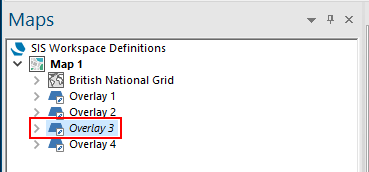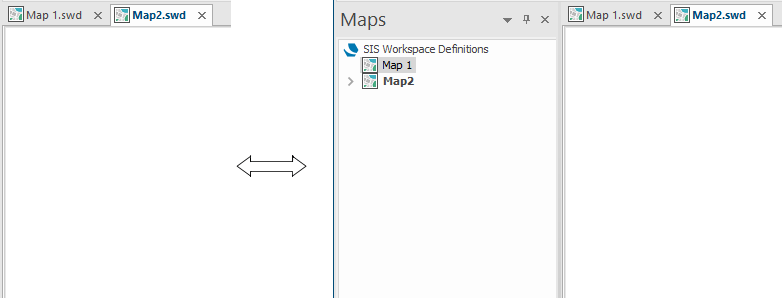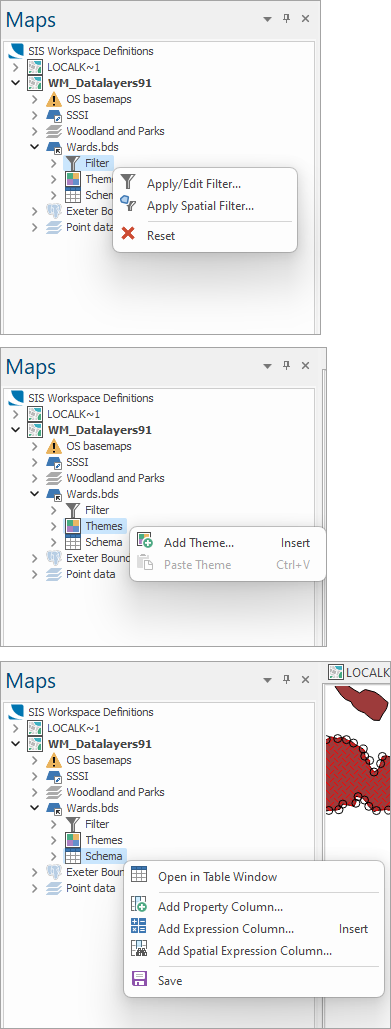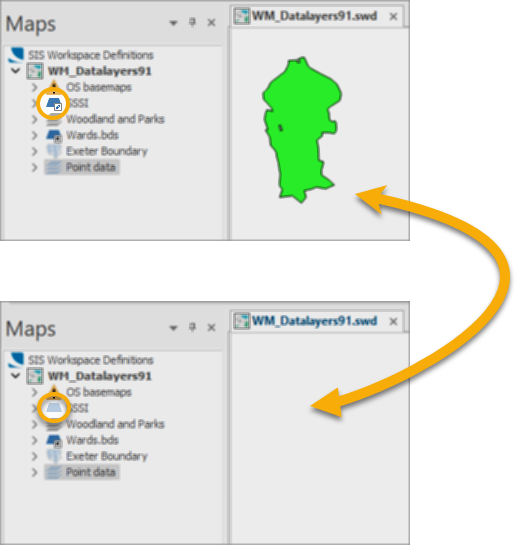Maps Control Bar
The Maps Control Bar displays all loaded SIS Workspace Definitions (SWDs) (i.e. Map 1, Map 2, etc.) as nodes in a tree.
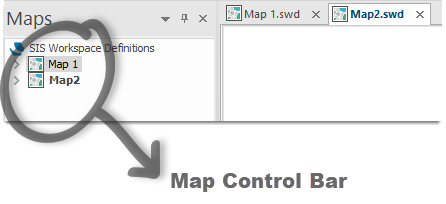
Check or uncheck View > Show/Hide > Maps to show or hide the Maps Control Bar.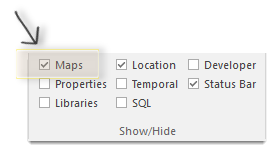
Each SWD can contain a number of overlays:
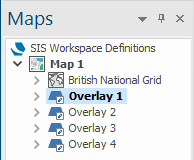
Each overlay shows a tree of its Filters, Themes and Schemas.
Each of these tree nodes has a local menu which can be accessed using the right mouse button:
You can also click the overlay icon to toggle it between being visible or invisible in the Map Window:
To rename an Overlay:
-
Select the Overlay (click on it so the name is highlighted)
-
Press F2
-
Type the new name.
SIS Desktop 9.1 draws overlays from the top of the list to the bottom. Hence the order in which these overlays are listed is important as you might have a large bitmap overlaying and obliterating other graphics.
To move an overlay up or down the list, select the overlay to be moved and drag it to the required position. Repeat for other overlays as necessary.
Alternatively right-click on the overlay you wish to re-order and select  Promote or
Promote or  Demote from the local menu. Repeat for other overlays as necessary.
Demote from the local menu. Repeat for other overlays as necessary.

Italicized Overlay names
Overlay and Overlay Group names are normally non-italicized.
However, if the current window is a Map Window and the display scale is outside the Overlay scale thresholds (or the scale thresholds of all Overlays in an Overlay Group), or if the current window is a Table Window and the Overlay is not the selected Overlay then the name will be italicized: