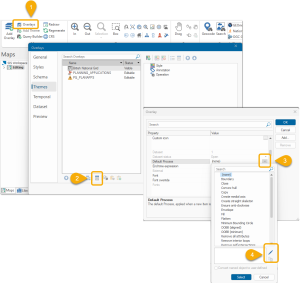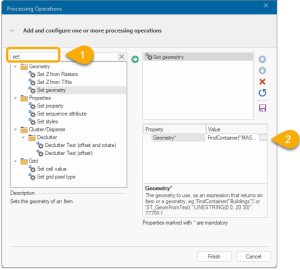Single click feature creation
You can add new features to data layers simply by clicking and replicating any desired feature from a background base layer (usually OS MasterMap). This is Single Click Feature creation and can be used to create a new feature with identical geometry.
Use SIS Desktop 9.1 to add OS Mastermap or any suitable background map layer to the SWD.
-
To hide this layer in the My Data dialog, add
WML::Ignore& overlayproperty, set it to 1 and set the layer to be invisible in the SWD. -
For better visualisation, the OS Mastermap can be added as a WMTS base layer in WebMap . The scale threshold for the background map layer should be the same in both SWD and WMTS. New features are created using the SWD layer so it is still essential to retain the Mastermap layer.
Ensure the WML::AllowWebEditing@ and WML::GeometryOptions$ properties are correctly set up for the desired layer.
If using Polygons, set the “geometryType” option to “Polygon” with a capital P (only applicable for OS Mastermap)
Add a user-defined default process property in Overlay Settings with the layer selected.
Click Overlays > Properties > Default Process. Click the dropdown menu and select Edit
Select and add “Set Geometry” (simply search for it in “search process operations” bar).
Edit the value to FindContainer("MASTERMAP")
TIP: Here the base layer is called MASTERMAP. This should be replaced with the name of the user’s baselayer. Remember the base layer name is case-sensitive. Ensure the overlay status of the base layer is also set to “Hittable” or lower (i.e. not “Editable”). Otherwise this prevents the overlay default process from working.
Click Finish and Apply.
Save the SWD to automatically update the corresponding layers in Webmap.
This process operation tells WebMap to find the desired base map layer when creating identical features through single click editing in WebMap 9.1.
To see how single-click options are used on maps, click here