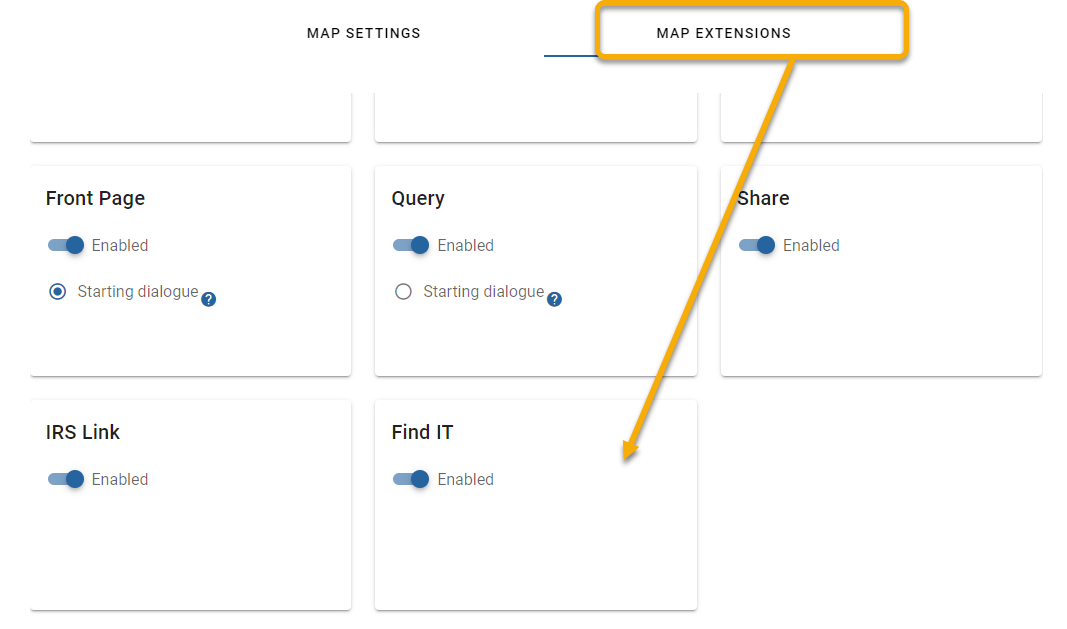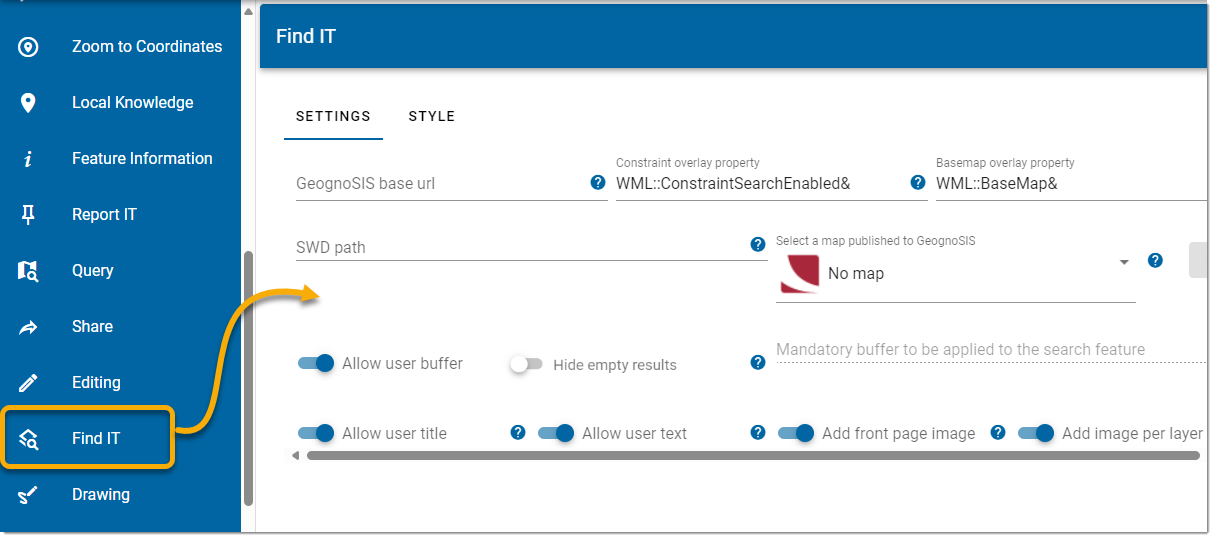Configuring FindIT
Begin by enabling the Find IT extension on WebMap.
- On your maps click Settings > Map Extensions > Find IT.
- Toggle to Enabled and click Save. Find IT is automatically enabled whenever a new map is created; it is also enabled by default for private and public maps included with installation.
- Now go back to the map and select Configuration > Find IT.
Settings
| Field |
Description |
|
GeognoSIS URL
|
URL of the GeognoSIS instance e.g: http://:4325/GeognoSIS/9.1
|
|
Constraint Overlay Property
|
This property (required on the SWD) includes the layer in the Find IT search. By default this is set to WML::ConstraintSearchEnabled&. You can change it, if needed to a user-friendly name.
|
|
Basemap overlay Property
|
This property (required on the SWD) identifies the layer as a Base Map layer. By default this is set to WML::BaseMap&. You can change it, if needed to a user-friendly name.
|
|
SWD Path
|
Local path to SWD which holds all constraint data e.g: "C:\inetpub\wwwroot\siswebmap9.1.1969.0\SWD\WebMap 9-1 UK.swd"
|
|
Allow user buffer
|
Allow the user to set a buffer on the search feature. A buffer includes results just outside the specified search area.
|
|
Mandatory Buffer
|
Mandatory buffer limit set by the administrator. Disable User Buffer to enable the Mandatory Buffer.
|
|
Allow User Title
|
Allows users to add a title to the report and output PDF.
|
|
Allow User Text
|
Allows users to add a custom text to the report and output PDF.
|
| Add Front Page image |
Adds a context image at the beginning of the report and output PDF. |
| Add image per layer |
Add an image for each searched layer to the PDF. An area must be added to the HTML template for it to be added to the PDF (e.g. <img height="300" width="500" :src="result.image" /> |
| Hide Empty Results |
Exclude overlays with empty results from the final results panel. |
| Include SHOW option |
Adds a Show button which allows user to click and zoom to each individual result. |
| Display Single Line Result |
Display a single property as the result- this is the first schema item of the found item. To expand and see the full set of attributes, click the Show button. |
| Write results to Database |
Enable to save search information to Database. |
| Service connection |
Select already configured database connections from the drop-down menu.  Related Topics Related Topics |
| Searches Table |
Database table name where search information and results are recorded. |
| Constraints Table |
Database table name where all constraints are listed (linked to the SearchesTable). |
TIP: For a well laid-out template with no data cutoff around the margins, we recommend setting a Page Height of 23 and a Row Height of 0.7.
NEXT: SIS Desktop settings for FindIT