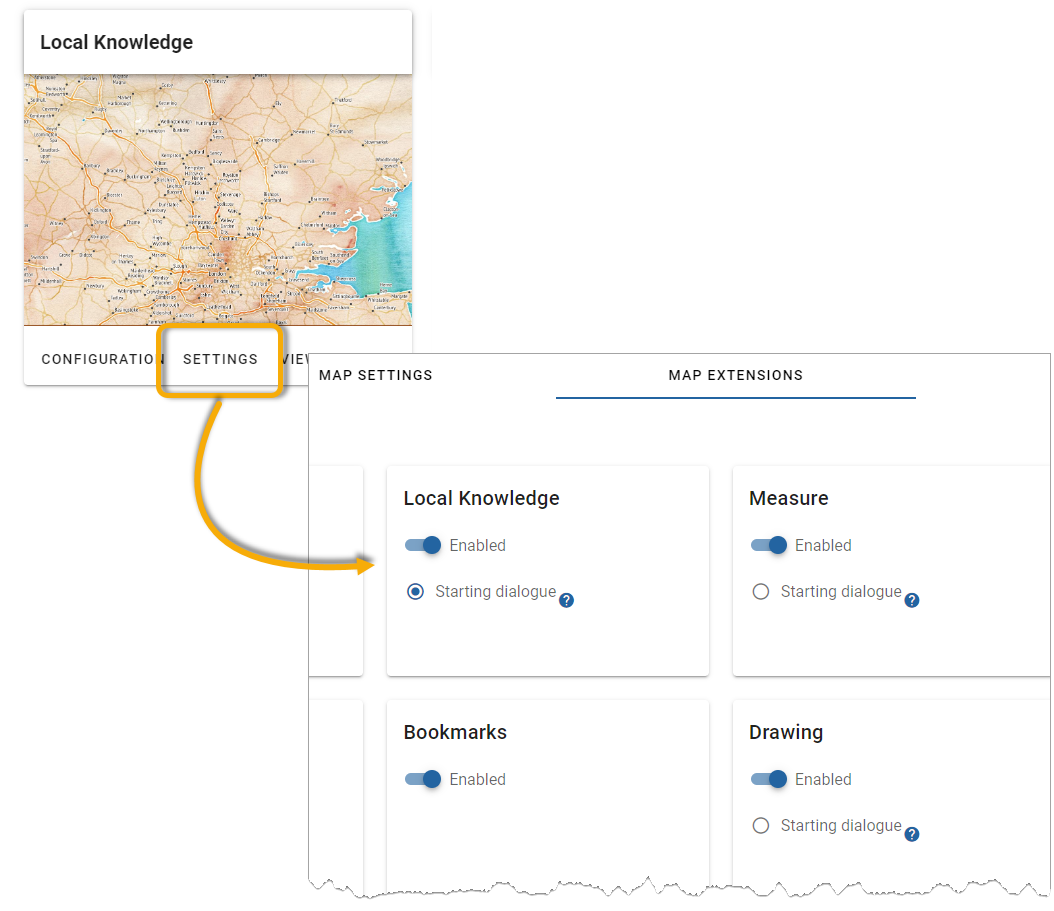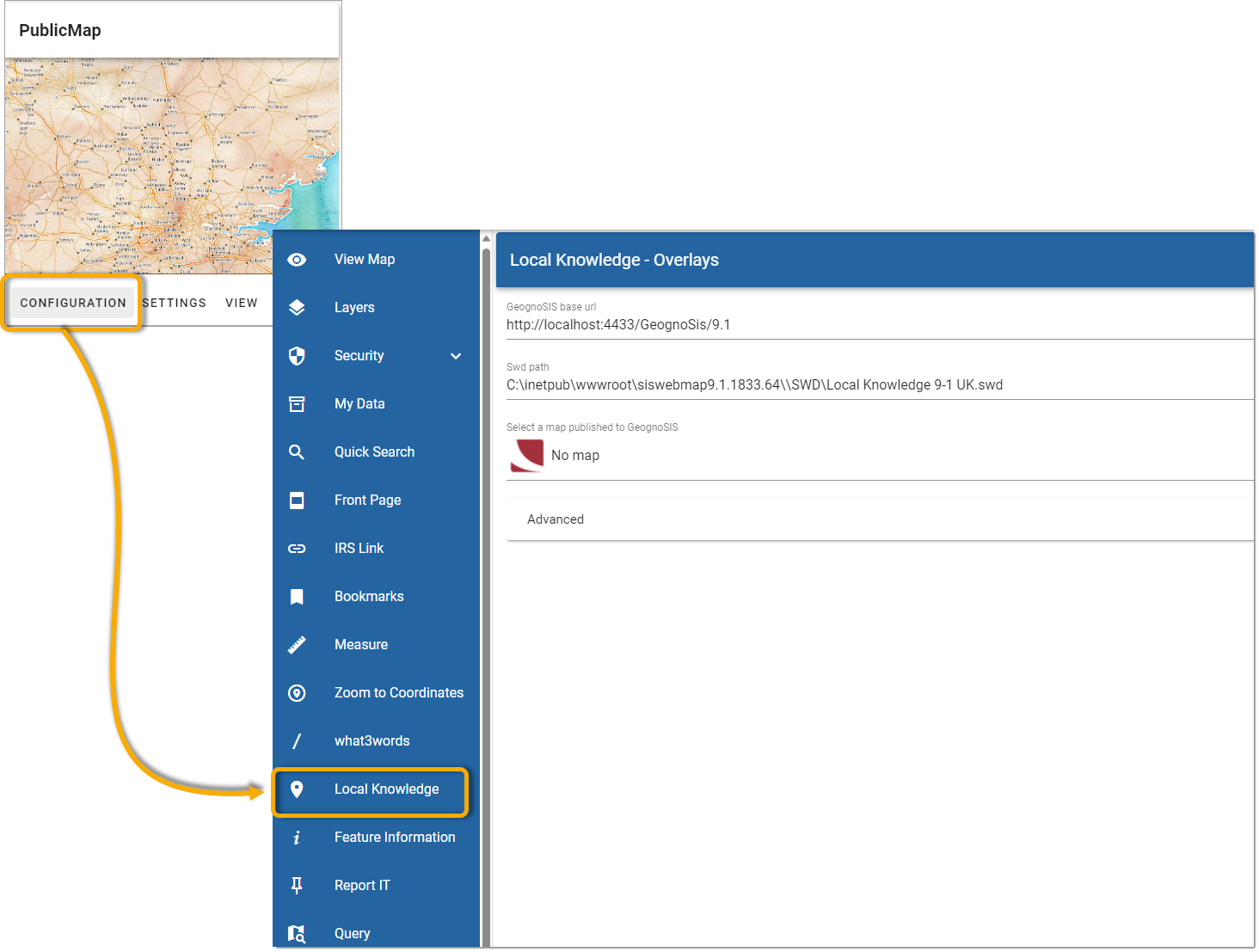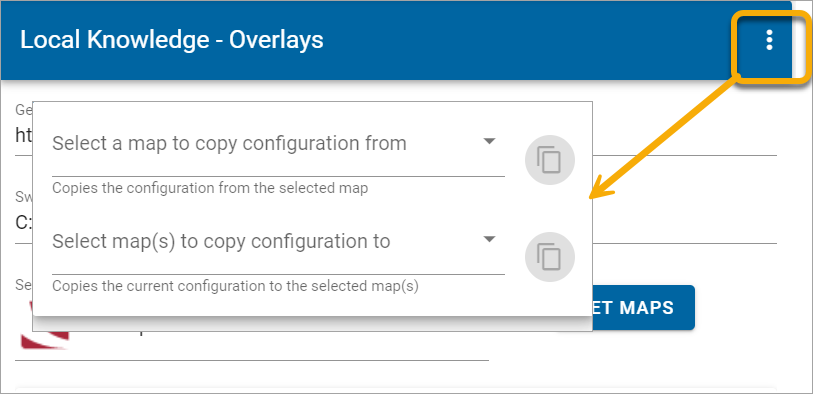Configure Local Knowledge inside WebMap manager
Local knowledge settings and custom templates can be managed using the WebMap manager interface. You can create several Local Knowledge units and use them for specific maps.
Begin by enabling the Local Knowledge option. To do this, on the map click Settings > MapExtensions > Local Knowledge and click Enabled.
Set up Local Knowledge
On the map, click Configuration > Local Knowledge.
| Field | Description |
|
GeognoSIS Base URL |
This field automatically detects the base URL of GeognoSIS. Type in the path if URL is different |
|
SWD Path |
This field automatically inherits the path of the included SWD file. Type in the path if using a different SWD file. |
|
Select map |
Click Get maps to load a specific map from GeognoSIS. |
Advanced
Click Advanced to create and add templates to overlays.
WebMap Manager includes the capability to define area, nearestN, statistics and distance queries using the same structure as the examples included in the sample Maps. This helps you to easily create these commonly used queries with your custom data.
Note: When using the included Local Knowledge SWD, all default templates are pre-configured and ready for use.
To customise your own content#:
- Select “Template” at the bottom of the page.
- Select the layer from the SWD that you want to add the default template.
- Click Create.
- Fill in the relevant fields like title and select the appropriate schema columns to use in this template. (This information is inherited from the knowledge type property like area, nearestN etc)
Copying settings between maps
Click on options to :
- Copy a complete configuration from another map to the current map.
- Copy the complete configuration for the current map to other maps.