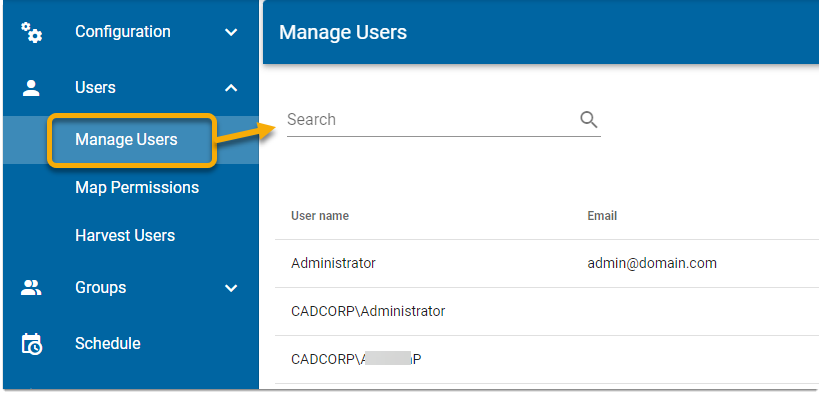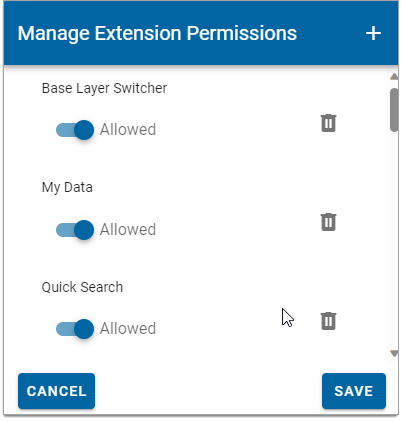Manage Users
Use the Manage Users option to edit a user profile. You can change the user’s name, email address, assign Administrator rights or remove the user completely. This option helps you to handle users at a site level.
TIP: To manage user profiles at map level, see Maps > Configuration > Security > Users.
Under Quick Access, select Security.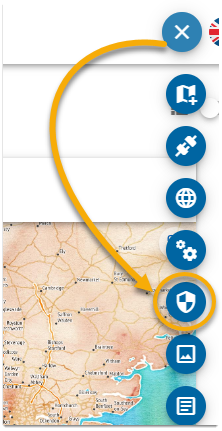
Select Users > Manage Users. If you know the user name, start typing it into the Select user box. WebMap searches the database and displays a list of users that match your search text.
Edit User 
Select Edit User to update user name, email or password. Make any changes if needed and click Save.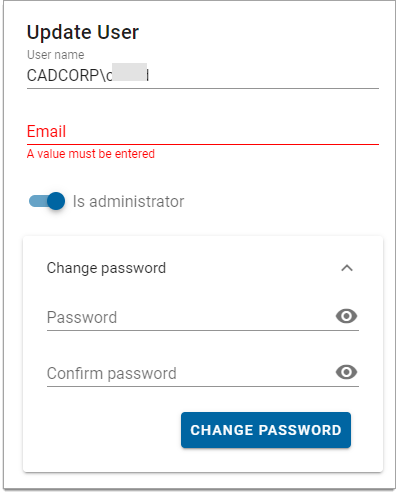
Edit User Membership 
Select User Membership to grant or remove access to Groups. Click Add Content to see a list of available groups. 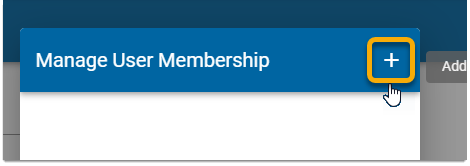
Delete User 
Select Delete User to remove individual users from the harvested list.
Map Permissions 
Select Map Permissions to grant user access to individual maps. Toggle permissions on or off and click Save.
Select Delete Content to remove the map from the displayed list. This can be handy when WebMap contains numerous maps and not all of them need permissions to be set. 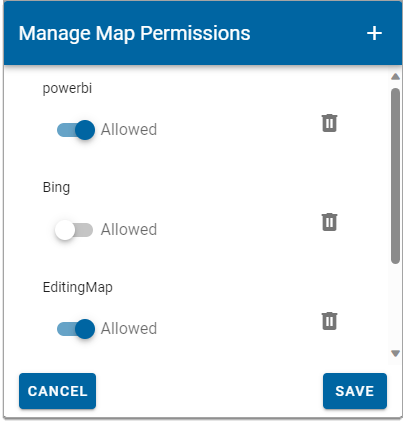
Extension Permissions 
Select Extension Permissions to grant user access to standard WebMap extensions like Local Knowledge, Measuring, My Data and more. Toggle permissions on or off and click Save.
Select Delete Content to remove the extension from the displayed list. This can be handy when WebMap contains numerous extensions and not all of them need permissions to be set.