Upgrading from current WebMap 9.1 version to next version
If multiple WebMap 9.1 versions are installed, stop the “Cadcorp SIS WebMap Harvest Service” and “Cadcorp SIS WebMap Licence Service” (these services are also upgraded).
Uninstall the current instance of WebMap 9.1.
Before uninstalling Webmap, back up favicon.ico as this will get overwritten by the Cadcorp icon. If the Language file has been customised, it should be downloaded to a separate folder together with a copy of the flag image.
Run the WebMap installer for the new build.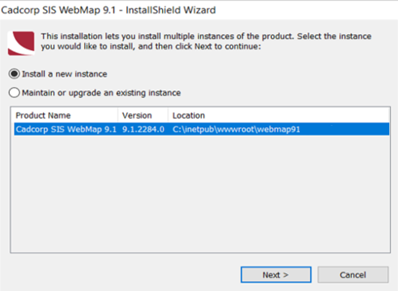
In an upgrade scenario, it is very likely that you will already have a SQL Server SIS WebMap admin user and a SQL Server database catalog, Select “Existing database” and choose the database of the freshly uninstalled WebMap 9.1 instance.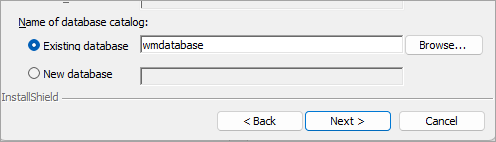
Enter the existing SQL Server admin credentials (you are free to create another one if you wish).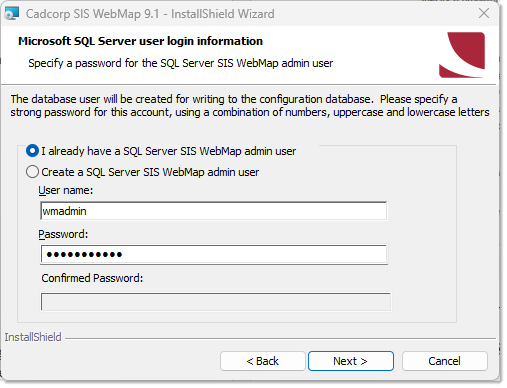
Enter the existing SIS WebMap Administrator user password or enter a new password.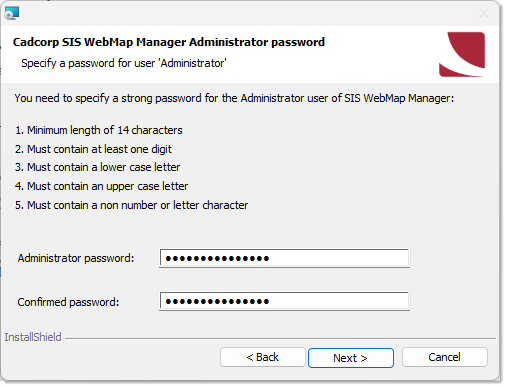
Enter licensing details, virtual directory information and the GeognoSIS service URL on the following screens.
If the new virtual directory name is the same as the previous one, all remaining files within that directory will be overwritten!
Click Install.
Once installation is successful, start the “Cadcorp SIS WebMap Harvest Service” and “Cadcorp SIS WebMap Licence Service”.
Replacing Licences
Updated WebMap versions may sometimes be supplied with new licence files. Ensure you replace all old licenses with new ones. The license file is stored in .C:\Cadcorp\Services\Cadcorp.Licence.Service\LicenceFiles.
Begin by stopping the license service and archive the existing license. Now add a copy of the new license file, removing everything after cadcorp.lservrc and re-start the license service.