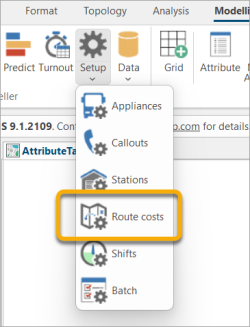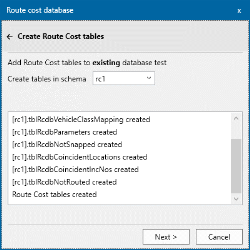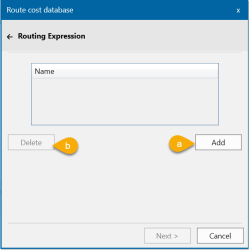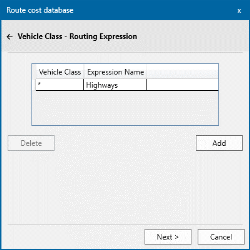Setting up a Stored Route Costs Database
The Stored Route Costs database holds all relevant routing information. This includes pre-calculated travel times from stations to incident locations
Note: If your version of Workload modeller is 9.0.2502 or earlier, please see here for the correct method.
Cadcorp Routing Tools  available for SIS Desktop is designed to calculate a small number of routes (e.g. the quickest route from A to B.)
available for SIS Desktop is designed to calculate a small number of routes (e.g. the quickest route from A to B.)
The shortest route from A to B is calculated by starting at A and iteratively working out in all directions (remembering the lowest route cost to each point encountered) until B is determined.
Routing in Workload Modeller
Cadcorp Workload Modeller requires hundreds of thousands of routes to be calculated (potentially from every station to every incident).
This means the above method of calculating A-B, A-C, A-D etc. as individual requests is very inefficient.
Cadcorp Workload Modeller calculates the routes for each station in turn until all incidents have been encountered. These routes are saved in the in the Stored Route Cost database.
Having such a database means that during modelling, Cadcorp Workload Modeller can look up the route cost rather than force SIS Desktop to calculate it. The time required to run models using the Stored Route Cost database should be comparable with the ‘Straight Line’ allocation method.
Due to sheer volume, calculation may take several hours for all the routes for one station with one formula. If your network covers a much larger area than the incidents, we recommend reducing the size of the network.
Creating a Stored Route Costs Database
This opens the Stored Route Costs Database options. You will be offered two options: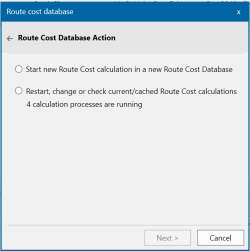
- Start a new Route Cost database calculation
- Creates a new route cost database for the Workload Modeller database which is currently open.
- Work with the current or a cached Route Cost calculation. You can:
- Stop or restart a calculation
- Check the progress of a calculation
- Add new stations into a calculation
- Delete a cache.
Select an option and click Next.
Route Cost databases can now be created as a SQLite file or in a schema in SQL Server. Creating a Route Cost database is similar to creating a Workload Modeller database in Access or SQL Server.
Things to remember:
- If creating a Route Cost database using routing expression(s), we recommend having those expressions handy (e.g. in Notepad) so they can be quickly pasted into the Route Cost Database Wizard when required.
- Start SIS Desktop with a blank map. The Route Cost Database wizard does not use any data already open in SIS Desktop.
In this example you have created a Route Cost database in SQL Server. After connecting to an already existing database called test you see: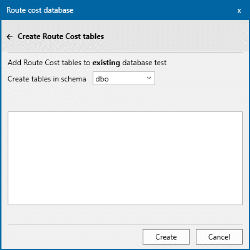
The Route Cost tables can be created in any schema. Existing schemas are listed in the drop-down list.
To create a new schema, (e.g. rc1) for the Route Cost tables, enter “rc1” in the drop-down box and click ‘Create’.
Routing options determine if the database contains travel distances.
To do this, select the bds or osrm file containing the road network. You would have already created this file using the Network Manager Wizard inside SIS Desktop 
If using the OSRM option, remember to apply the Export option- this will export the data to an OSRM dataset after processing all the GZ files.
Click Next. If using OSRM, you will be taken directly to the final screen skipping steps 3, 4 and 5 below. This is because OSRM automatically uses built-in expressions and vehicle class mapping.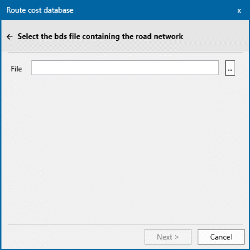
Routing can now be based on user-supplied routing expressions or based on Ordnance Survey Average Speed data (see below).
Select an option and click Next.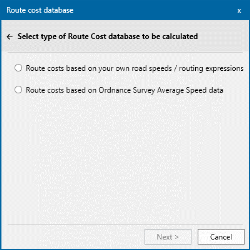
Using your own expressions
Enter all routing expressions to be used at this point (i.e. before the calculation is done).
- To enter a routing expression into the database, click Add.
- To delete a routing expression, select it on the list and click Delete.
Adding a new expression
Click Add to open the "Add new expression" window.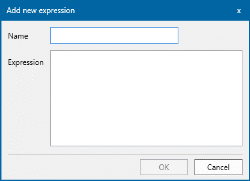
Enter a descriptive name.
Copy and paste your expression into the Expression pane.
Here is an example of a routing expression for OS Highways being added to the database.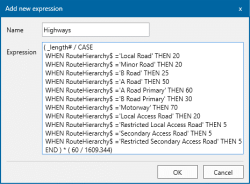
Example routing expression
( _length# / CASE
WHEN RouteHierarchy$ ='Local Road' THEN 20
WHEN RouteHierarchy$ ='Minor Road' THEN 30
WHEN RouteHierarchy$ ='B Road' THEN 60
WHEN RouteHierarchy$ ='A Road' THEN 70
WHEN RouteHierarchy$ ='A Road Primary' THEN 70
WHEN RouteHierarchy$ ='B Road Primary' THEN 60
WHEN RouteHierarchy$ ='Motorway' THEN 70
WHEN RouteHierarchy$ ='Local Access Road' THEN 20
WHEN RouteHierarchy$ ='Restricted Local Access Road' THEN 5
WHEN RouteHierarchy$ ='Secondary Access Road' THEN 5
WHEN RouteHierarchy$ ='Restricted Secondary Access Road' THEN 5
END ) * ( 60 / 1609.344)The expression is also added to the list in the main wizard: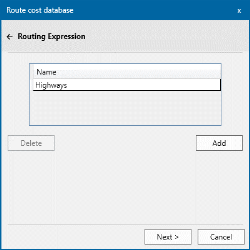
To inspect the actual routing expression, simply double-click on the name in the list.
Click Next.
An alternative to routing expressions is to use Ordnance Survey Average Speed Data. This is a CSV file of average speeds for every road link in Britain.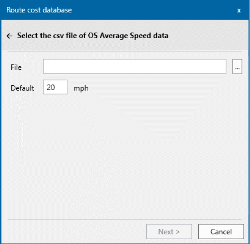
The average speeds are merged with the road data (by matching GML_ID) in the next stage of the wizard.
Note: You should also specify a default speed. This is used on road links for which there is no average speed data in the CSV file.
OS Average Speeds - Times
Route Cost calculations in Workload Modeller use a customised blend of speed data that is derived from OS Average Speed data.
| Time period | Original spec | Actual range used |
|
Peak AM : Mon - Fri |
07:00 - 09:00 |
07:00 - 09:30 |
|
Peak PM: Mon – Fri |
16:00 – 19:00 |
16:00 – 19:00 |
|
Off Peak: Mon – Fri |
10:00 – 16:00 |
06:00 – 07:00 & 09:30 – 16:00 |
|
Evening: Everyday |
19:00 – 23:00 |
19:00 – 23:00 |
|
Night Time: Everyday |
00:00 – 04:00 |
23:00 – 06:00 |
|
Weekend: Sat – Sun |
07:00 -19:00 |
06:00 – 19:00 |
Click Next to begin calculating the Route Costs.