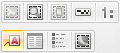
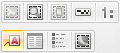
Create Label creates a Map Label in a Map Frame. Labels can only be drawn in a Map Window with a Print Template (Map Frame).
Click Create Label to display the Print Workshop - Labels dialog:
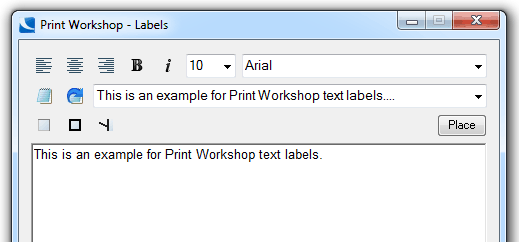
The controls on the Print Workshop - Labels dialog are:
Left/Centre/Right - text alignment
Bold/Italic text - properties
Font Size/Type - size and font
The above text settings are shown in the main pane text display
Notepad button - Click to open Labels.txt file in Notepad.
The text shown in the main pane is read from the Labels.txt file. This file is normally located in the following directory:
C:\Program Files\Cadcorp SIS 8.0\Addins\Print Workshop
The Labels.txt file is supplied with a single line of text but text can be added/deleted and the file saved.
Example of Labels.txt with the lines "My personal text line." and "My company text string." added:
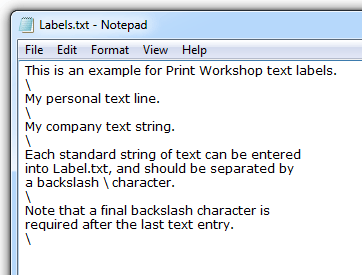
Reload button - Click this button to update the main pane display with any changes made and saved to Labels.txt.
The next three icons control opaque background, blackframe lines and lines drawn from text to a user defined location:
Note: If lines drawn from text to a user defined location is selected a second input position must be given after dropping the label. A line will then be drawn from the outside of the label to this second input location.
Place - Click this button to place the text in the map frame.
See other Print Workshop controls:
Send comments on this topic.
Click to return to www.cadcorp.com
© Copyright 2000-2017 Computer Aided Development Corporation Limited (Cadcorp).