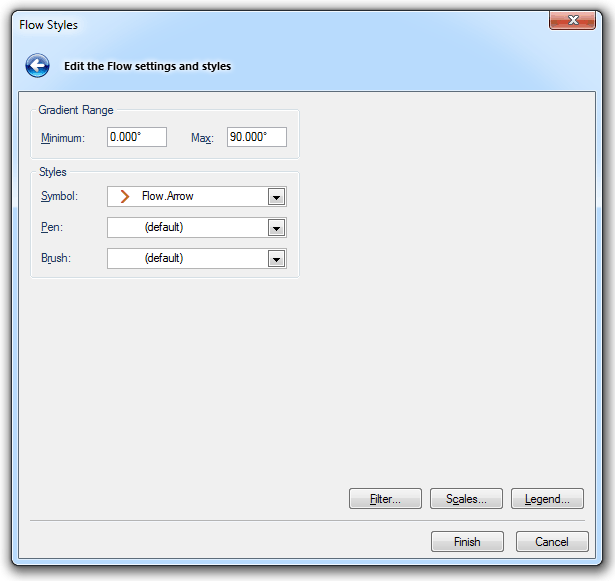
You can use the Flow theme to display flow arrows on a 3D TIN.
Gradient Range
Minimum
Do not show flow symbols for shallower gradients
Maximum
Do not show flow symbols for steeper gradients
Styles
Symbol
Selects the symbol that will be used to draw flow symbols (typically Chevron).
Pen/Brush
Pen/Brush to be used for flow symbols.
When putting flow arrows onto your TIN, check the scale of the TIN and the display scale of your shapes. Too large a scale and the shapes will not appear unless you zoom in. Too small a scale and they will appear too big. An alternative to using one of the default shapes is to create your own arrows. To do this, draw one on screen that displays at a suitable scale, use Symbol [Create-Miscellaneous] and click on your new Symbol.

The Save Symbol As dialog will be displayed:
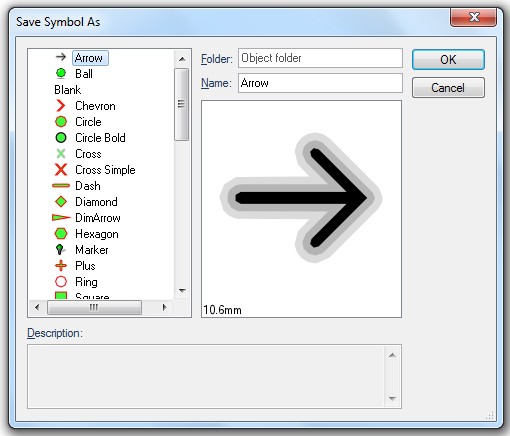
Enter the Folder name and Symbol Name. This symbol will be stored in the current library:
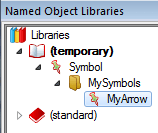
The symbol is available if you wish to use it again.
Send comments on this topic.
Click to return to www.cadcorp.com
© Copyright 2000-2017 Computer Aided Development Corporation Limited (Cadcorp).